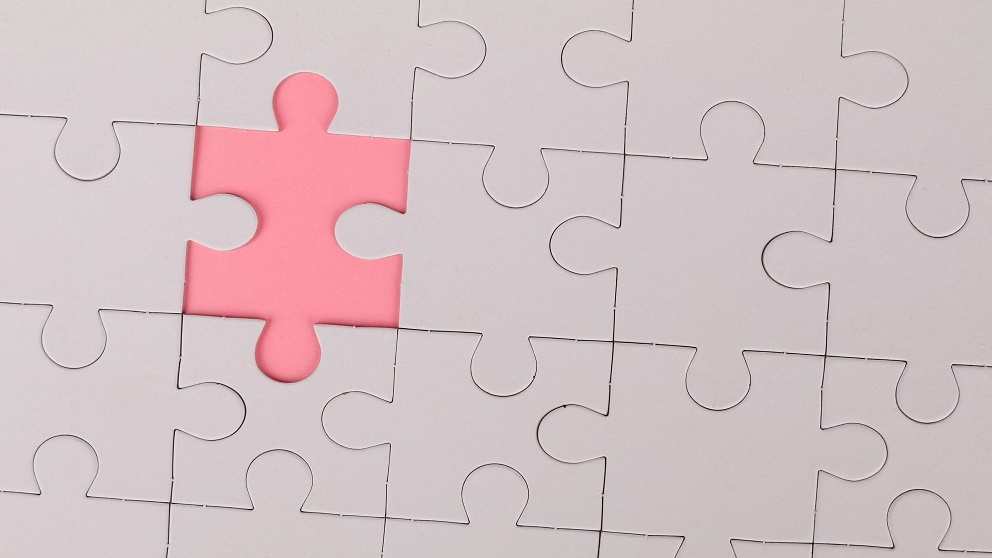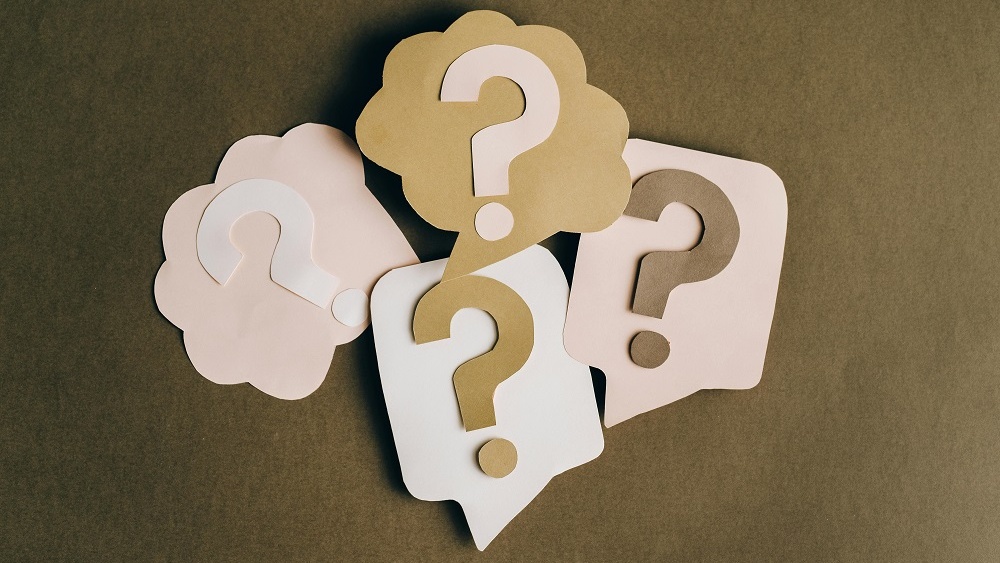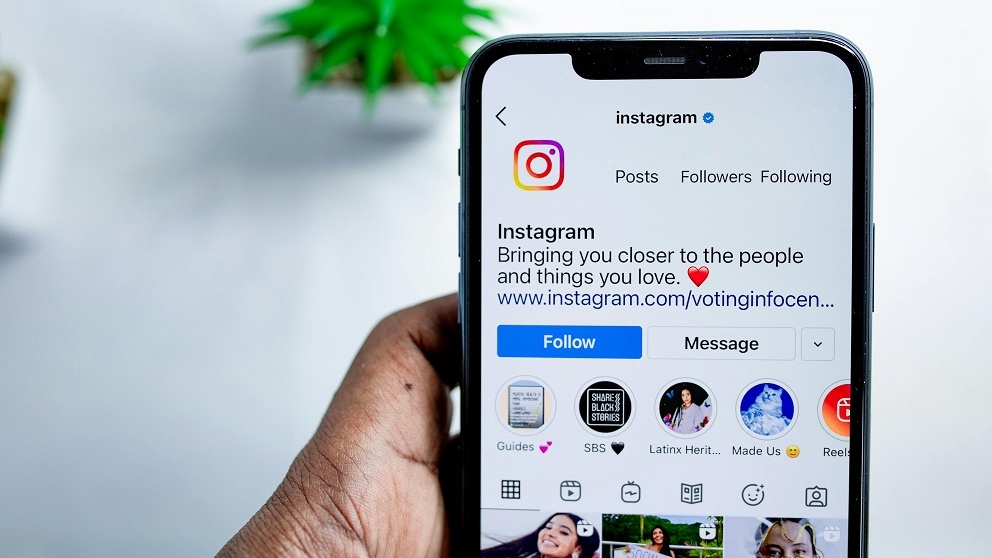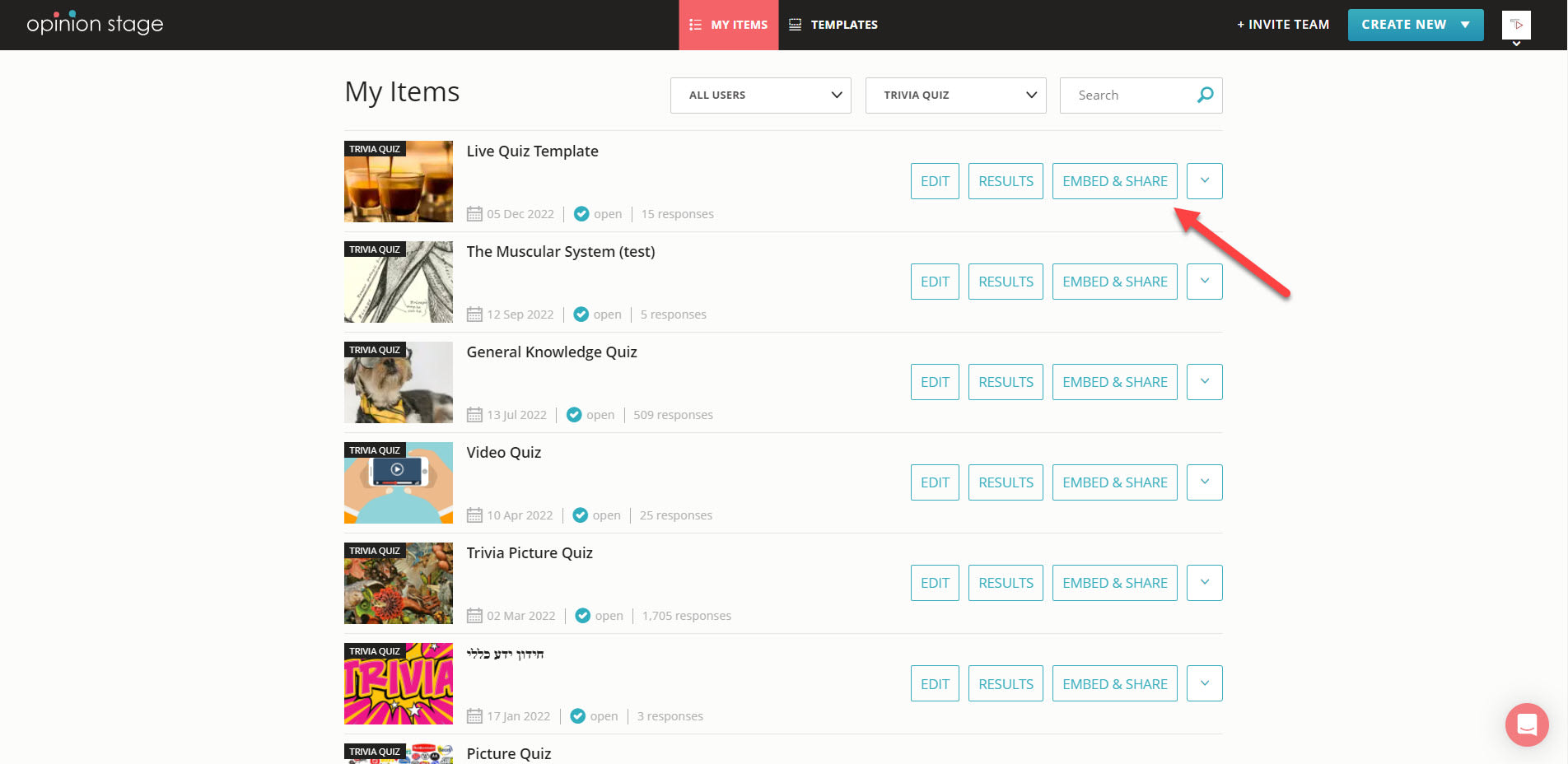How to Add a Quiz to Your Powerpoint Presentation
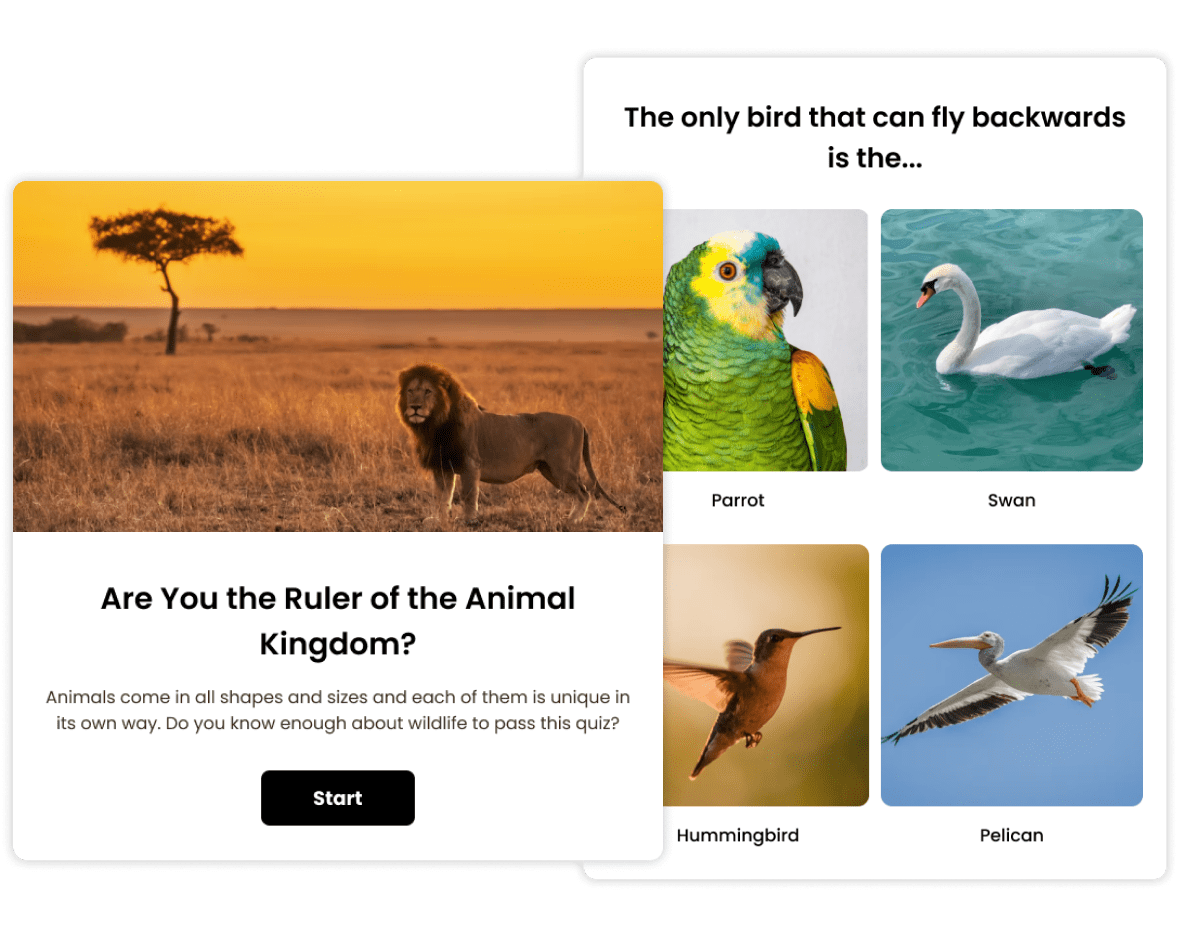
Use an Engaging Quiz Template
Start with one of our engaging templates. They’re designed to optimize performance and maximize participation. Use each template as it comes or customize it to your needs.
View more quiz templatesStart From Scratch
Our goal is to make it super easy for you to add a quiz to your PowerPoint presentations. Here’s how you can do that in just a few simple steps:
1. Create a PPT quiz
Go to our online PowerPoint quiz maker to get started, or simply click here to make a personality quiz and here to make a knowledge quiz. When you’re done, click on ‘Publish’ or ‘Save’ to save your work.
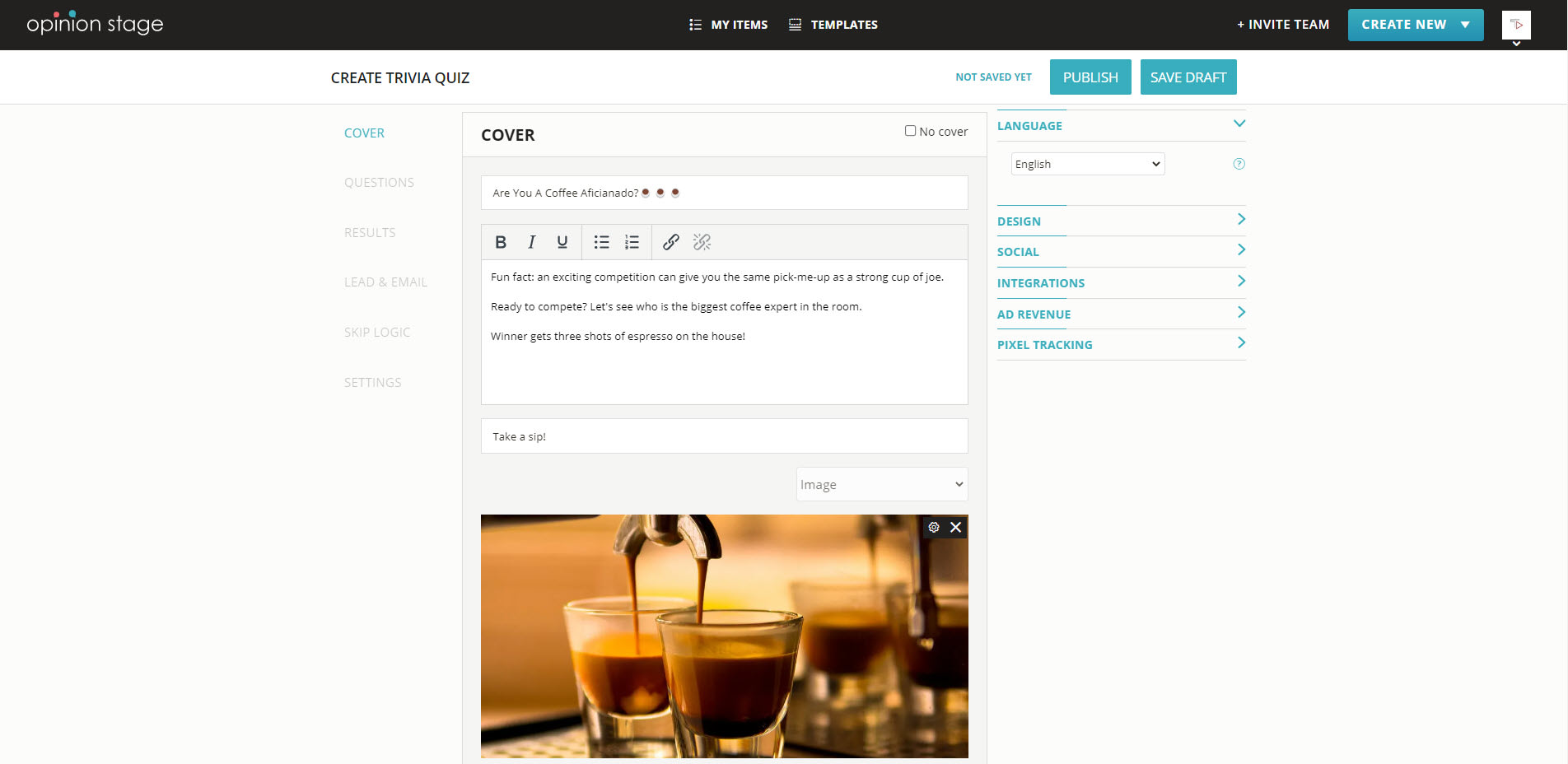
2. Copy the quiz link
When you’ve created your multiple choice quiz, click on the “Embed & Share” button, on the right-hand side of the top bar, select the “Share Link” tab, and copy the link. You can also access “Embed & Share” from your items dashboard where all your quizzes are stored.
Select “Share Link” in the pop-up window, and copy the link.
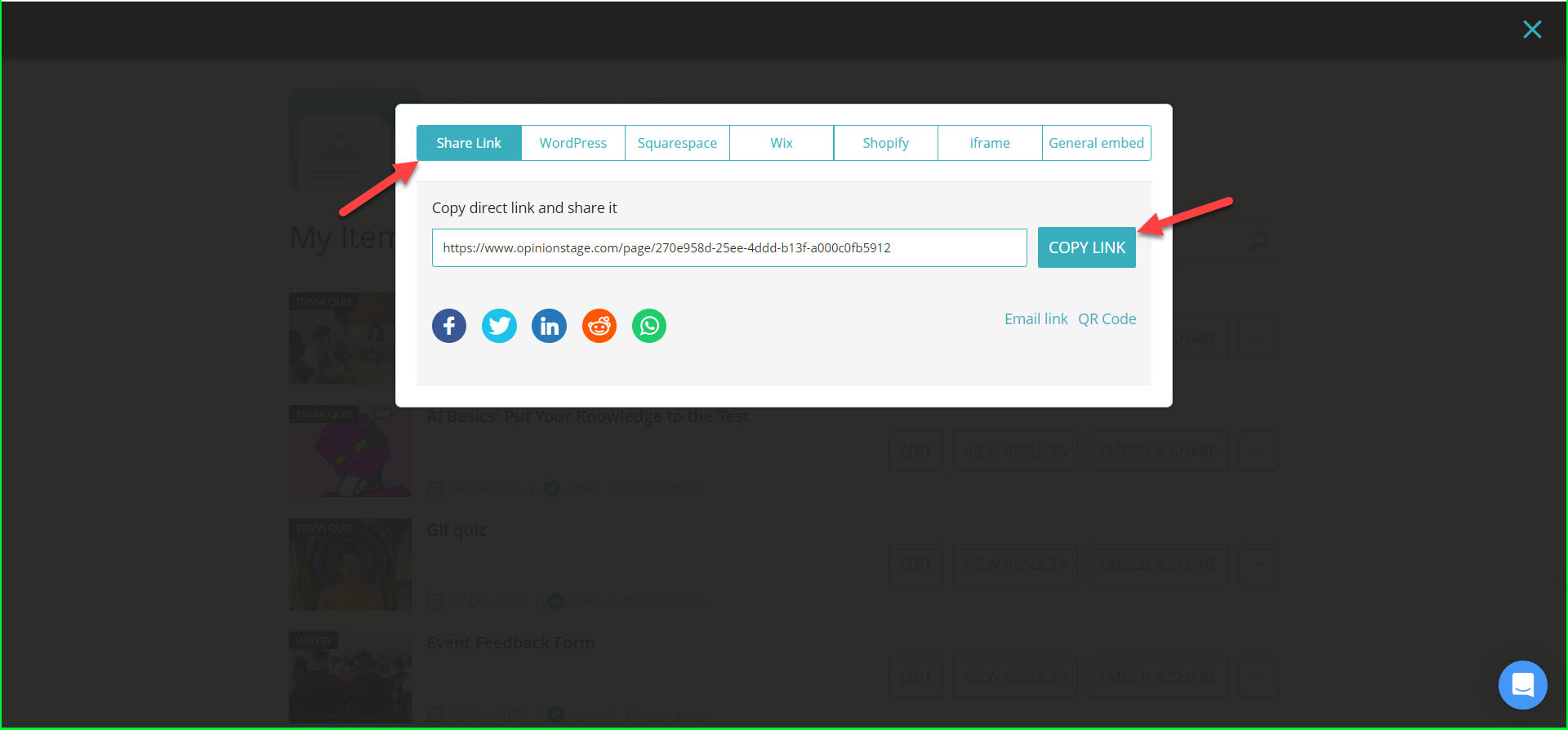
3. Add it to your PowerPoint presentation
Paste the link into a single slide of your PowerPoint presentation. You could also convert the link to a QR code and invite your audience to scan it with their phones.
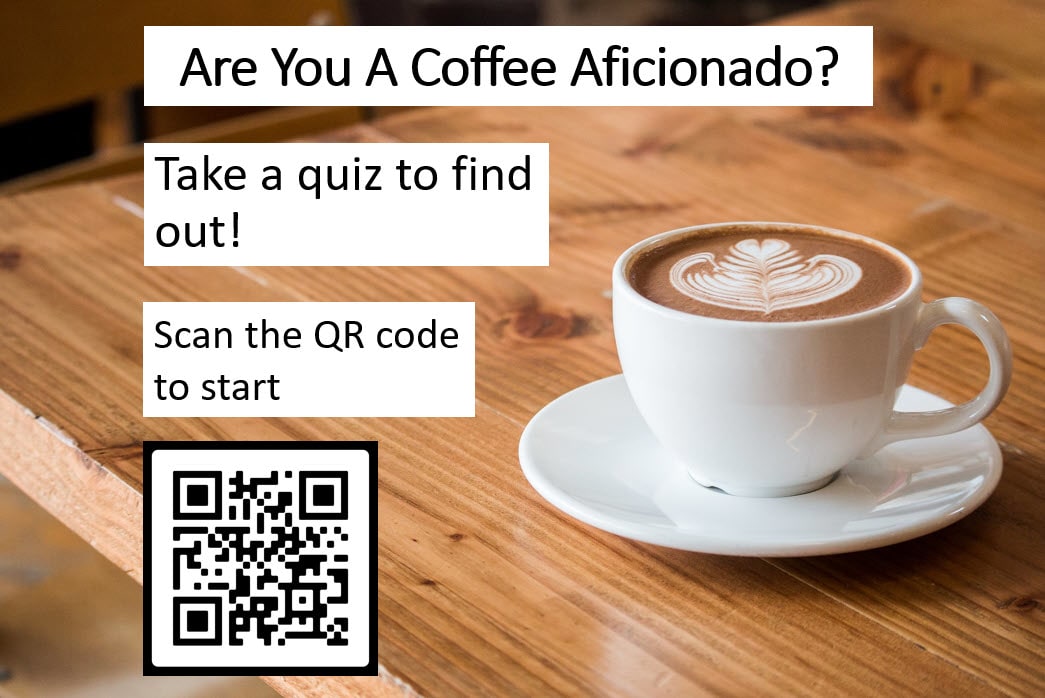
Tips & Best Practices for Your Powerpoint Quiz
Adding an interactive quiz game to your presentation is a great way to boost audience engagement. Use it to offer a more effective presentation, and motivate your audience to focus and participate.
Know Your Audience
It’s important to think about your audience when planning your online quizzes. Select a topic that will interest them, challenge their thinking, and make them curious about the result.
Keep It Short & Simple
Unless you’re basing your whole lecture or lesson on your online quiz, you probably don’t want it to interrupt the flow of your presentation. So:
- Make your questions clear and simple.
- Use fewer answer options. One correct answer and 1-2 incorrect answers are enough. For example, you could use true or false questions for a fun, exciting, and quick experience.
- Keep your quiz game down to five multiple-choice questions so that people can get back to your talk fast while maintaining the excitement your interactive content has created.
Make Your PowerPoint Quiz Visual
Engaging content gets more and better responses. And what better way to get people engaged than Images and videos? Add fun images to your title, questions, and answer options. Take a moment to choose a color theme that highlights your images.
Choose The Right Template
Before starting from scratch, consider working with a quiz template that fits your goal, theme, and question types. With a template, you can get from 0 to 100 faster without jeopardizing quality. It’s a great baseline that allows you to customize any question slide, answer option, and image.
Invest in Your PowerPoint Quiz Cover & Share it Proudly
The cover is the first thing that your audience will see, so it’s important to make sure it is impactful. Choose a visual that grabs attention, something that would make you stop scrolling and start clicking. It could be a fun video or a brightly colored image accompanied by a curiosity-raising title and an enticing call to action.
Use Friendly and Encouraging Language
The language you use in your quizzes is as important as the visuals. What kind of tone do you want to achieve? It’s not only about what quiz questions you ask, but also how you ask them. A friendly quiz that uses simple language, and humor will get your audience more engaged.
Share the Results with Your Audience
While people answer your questions you can look at the results dashboard and keep track of submissions, responses, correct answers, etc. Use the incoming data to encourage and motivate participants. You can also share the result board on the big screen as the final step. That way people can see how they did in comparison to other scores. The right and wrong answer breakdown charts can also serve as conversation starters that leverage the engagement you’ve already acquired.
What You Can Do With a PowerPoint Quiz
Now that we’ve covered the how, let’s take a look at the what. Here are some use cases to get you started.
Engage Your Students From the Get-Go
Start your educational presentation with a fun true or false quiz to break the ice. It will draw your students in and get them engaged in a joint activity. Once you’ve gotten them involved, they’re more likely to remain alert and active throughout the lecture.
Gauge the Level of Knowledge in Your Classroom
Use a few closed-ended questions to get an immediate idea of your students’ knowledge gaps. You could use trivia to present a new topic and refine your talk to fit your audience’s level or share an interactive test at the end of the class to show you, and them, how much they’ve learned.
Spark a Vibrant Conversation About Anything
Quizzes are a simple way of introducing complex ideas and issues for further discussion. They can be great conversation starters whether you want your students to discuss the experience, their answer choices, or the topics it introduced.
Keep Your Listeners Active & Involved
Not everyone feels comfortable speaking up in class. Short quizzes give everyone a chance to participate actively and feel part of the class experience. They’re also an effective learning tool for students who find it easier to concentrate on activities than on lectures.
Use a PPT Quiz to Inspire Independent Learning
While you may think of quizzes as a type of test they can also be very helpful as an interactive tool that enables students to learn and improve at their own pace. Include answer explanations, short teaching videos, infographics, and links to additional learning materials. In this way, you can turn any quiz into a full lesson that each student can take in their own stride.
Get People to Think Together
While your presentation trivia or test could be a contest between individuals, you could also use it to get people working together. For example, you could separate the class into teams or breakout rooms, if you’re online, and have them compete against each other. Or you could make it an activity that the whole audience does together. In this case, your quiz to even be your entire presentation, where each question serves as a slide and evokes conversation.
Encourage Introspection With a Personality Quiz
We’ve talked a lot about trivia and knowledge tests because they are most popular in a presentation or lecture setting. But personality quizzes can also come in handy, especially if you want to take your audience to a place of introspection. While they are not competitive, they offer a different kind of excitement as they offer an opportunity for self-discovery.
End the Lesson on a High Note
The end of your presentation is just as important as the beginning. It has a significant impact on how people remember your talk. Use an interactive quiz to end your lesson in a memorable way, showing participants what topics you’ve covered and how much they’ve learned.
Gather Feedback Differently With a PowerPoint Quiz
Getting feedback on your presentation is always important and often challenging. People are busy, they tend to forget and move on to other things. After all, your talk was only one small part of their day. One option is to send them an online feedback survey. But you could also use a research quiz that’s fun for them and insightful for you.
There are many more types of quizzes you can use for your presentation. You could also make a PowerPoint survey or PowerPoint form.
Why Choose Our PowerPoint Quiz Maker for Your Presentation?
Whether you’re running online courses in real time, asynchronous e-learning courses, or speaking at a live event, our PowerPoint quiz maker could be a useful tool.
Here’s why:
- Our Powerpoint quiz maker is designed with your audience in mind. Your quizzes will look great, plus they’ll be fun and interactive, user-focused, and mobile-friendly.
- It’s quick and easy to work with. No prior knowledge, design, or coding skills are needed.
- Your quizzes will always look appealing, colorful, and engaging. On any screen and in all conditions.
- You can make any type of quiz you want. True or false, yes or no, trivia, personality, image, or video. And the list goes on…
- Whether you start from scratch or from a template, you can customize anything to make it your own. Change colors and fonts, choose settings and layouts, add images and videos, edit all text fields from CTAs to error messages, and white label it or add your logo.
- No glitches in real-time. Our Powerpoint quiz maker is strong and reliable. It’s built to handle high-volume participation and works well even when the network connection is weak.
- View the results in visual charts and graphs as people submit their responses. Reliable data that’s easy to read, display, export, and learn from.
- Last but not least, we keep your data as well as your audience’s data safe. We’re GDPR compliant, all data is stored on secure Amazon AWS servers, all data transit is done over HTTPS, and we run regular security audits to verify your data is always secure.
You can easily do it yourself, no need for a developer
Create a Quiz