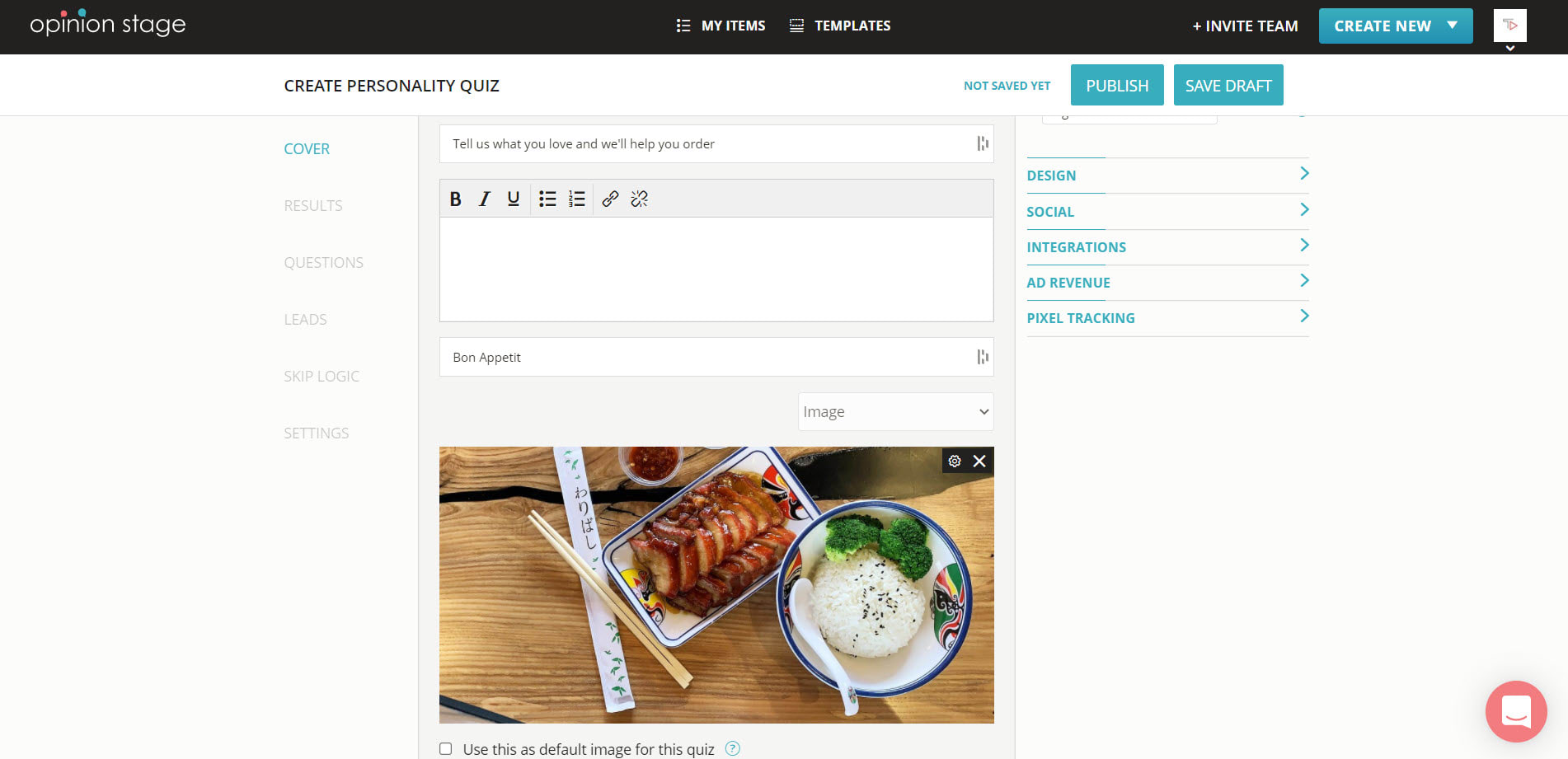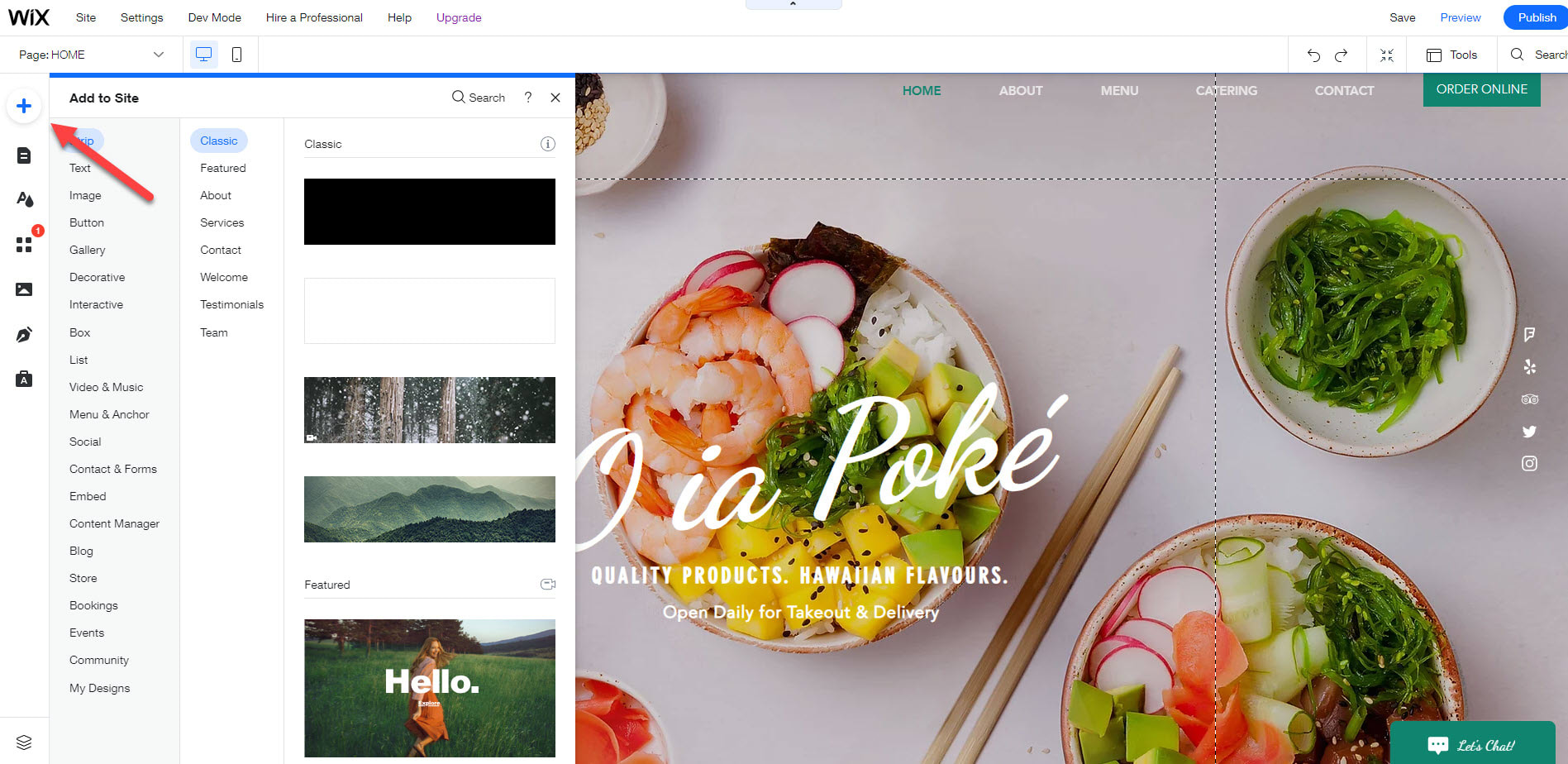Wix Quiz – Add a Free Quiz to Your Site
How to Add a Quiz to Wix?
Follow these steps to add a quiz to your Wix site in minutes:
2. Copy HTML Code
Go to your items dashboard and click on ‘Share’. Select the ‘Wix’ tab, and copy the code.

4. Add HTML Code Box to Your Wix Site
Click on ‘Embed’ and ‘Embed a Widget’.
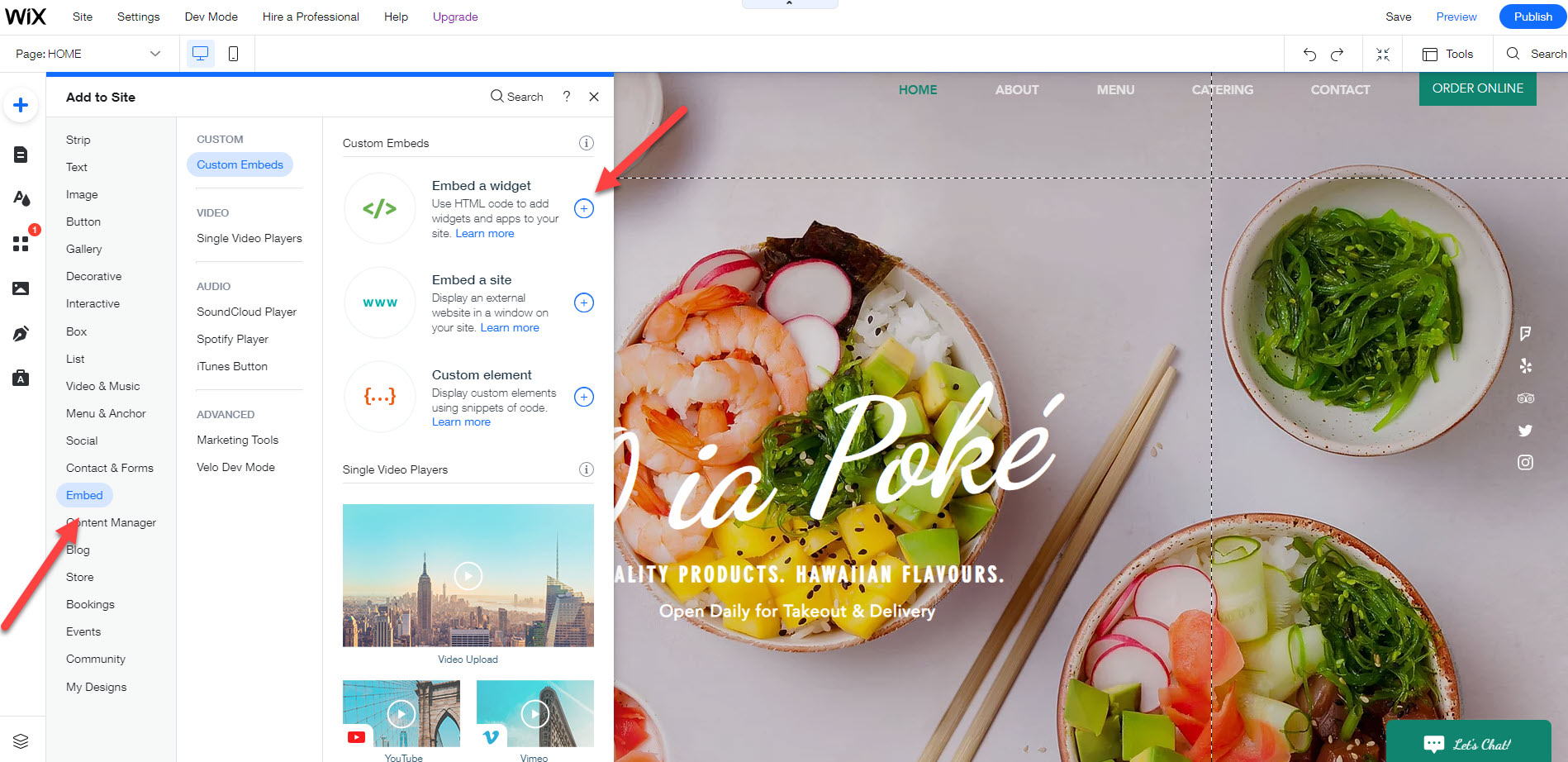
5. Paste Quiz Code
Select ‘Enter Code’, paste the HTML code you copied into the box, click ‘Apply’. and drag the container to the right spot on your site.
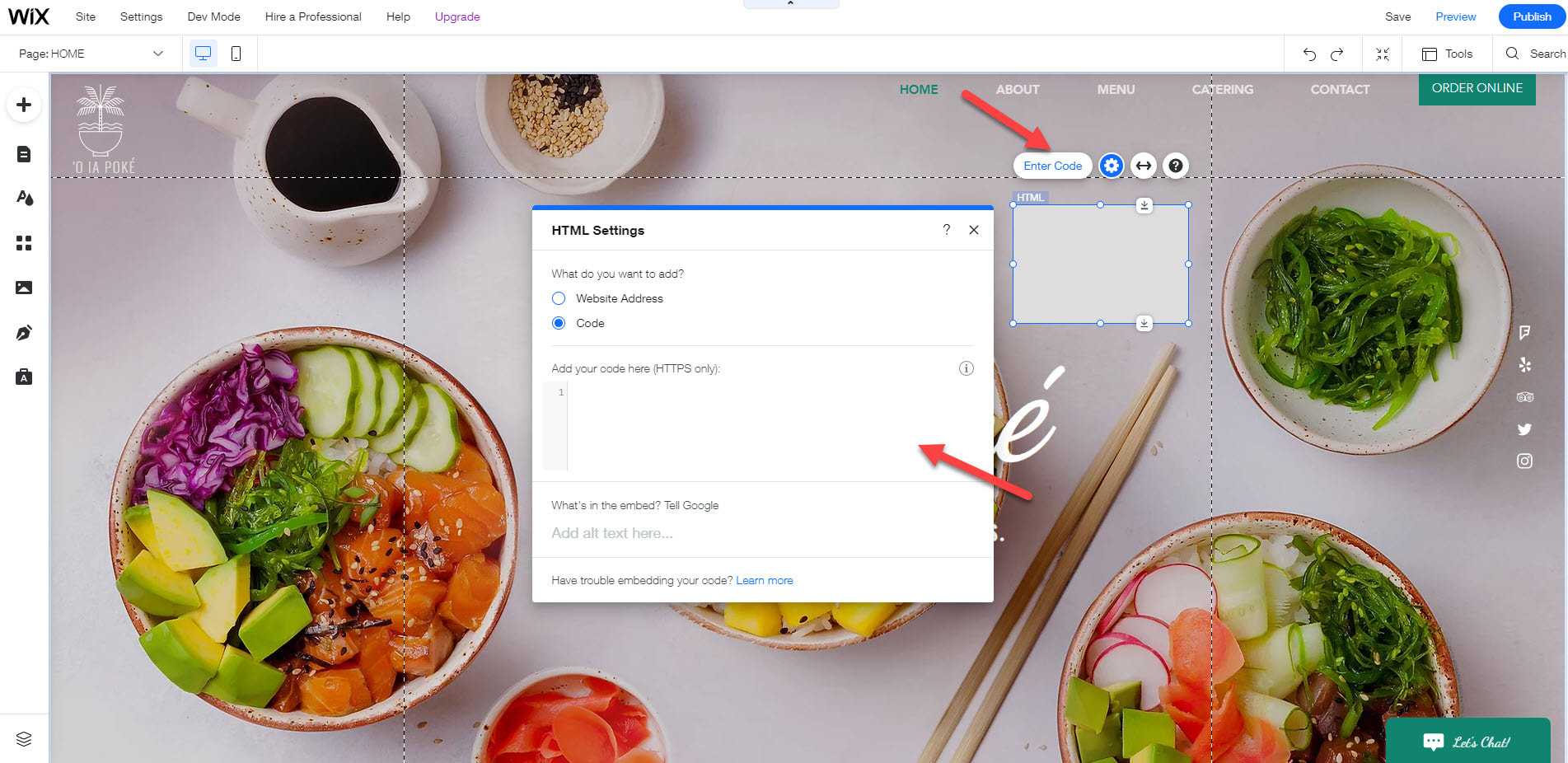
That’s it, you’re done 🙂🎉
View more trivia quiz templates & examples
Why Create a Quiz on Your Wix Website?
Embedding a quiz on your Wix site is a great way to communicate with your audience while providing a fantastic user experience that is fun for them and informative for you. Here are some of the advantages of running interactive quizzes on your websites.
Boost Engagement with an Online Quiz
Online quizzes are a great way to interest your audience in your site and offers. After all, people love to participate in quizzes. With the right content, your users will spend a lot of time on your Wix website.
Gather Segmented Leads
Integrate a lead form in your quiz to generate qualified and segmented leads. If you place your lead form right before you present the quiz results, you will get even more leads. Furthermore, the contact information you receive will be associated with the answers to the quiz questions. This means that you will know much more about the leads you collect. You can categorize your new prospects according to types of answers or results and continue the conversation with them based on the knowledge you have collected.
Drive Traffic From Social Sharing
Quizzes are a great way to boost the social sharing of your site. People love to share quiz results that are interesting, and funny, or present them in a positive light. If you build your quizzes correctly, they can become a social sharing engine that grows brand awareness, engagement, and even customer acquisition.
Boost Sales of Your Product/Service
Online quizzes are also great for e-commerce. You can use quizzes to lead your users to offers that you have tailored to their needs. This type of quiz is called a product selector or a product finder. By embedding such a quiz on your site or landing page, you can draw in new customers and direct them to the right products/services while building a relationship with them.
Gather Data
While users are having fun participating in your quiz, you can gather valuable information. For example, when users complete a “What type of foodie are you?” quiz, you can learn a lot about their menu choices, pricing preferences, and food buying patterns.
Best Practices for Creating Wix Quizzes
Now that you know how to build a Wix quiz and why it’s a good idea, here are some tips that will help you do so in the best possible way.
Think About Your Audience
Before you decide on your quiz title and questions, think about your audience. What quiz question would get them curious or interested? This is the number one factor in getting good response rates for your quiz.
Focus on What you Want to Achieve
Quizzes can be used for different objectives. If you are looking to generate leads, verify that the quiz isn’t too long and that it asks qualifying questions. If you want to create engagement and social sharing, make a longer quiz that offers valuable insights at the end.
Select an Appealing Quiz Title
Choose a quiz title that is appealing to your audience. It should be short and clear because you want people to pick it up quickly when they scroll the page. Your goal should be to invite and excite potential quiz takers, and get them curious enough to invest a few minutes of their lives in your quiz.
Use Visuals in Your Wix Quiz
Images, gifs, and videos will increase the number of users who take your quiz and the number of questions they answer. Visuals can also add context to the quiz title and questions.
Keep It Short & Simple
The more questions you ask the fewer quiz completions you will get. On the flip side, if the quiz doesn’t have enough questions it might be viewed as not serious enough. We recommend 5-15 questions depending on the scenario.
Adding a Wix quiz to your site is an engaging and user-friendly way to upgrade the experience your site offers. Your users will interact with your content more, and you can reap the rewards (leads, data, etc.).
FAQ
How do I create a quiz on my Wix website?
Creating a quiz on your Wix website is easy and straightforward, and there are a couple of ways to do it. The quickest and easiest is to choose a compatible quiz tool, make an interactive quiz based on a well-designed quiz template, copy the iFrame embed code, and add it to your site. Scroll to the top of this page for more details.
Alternatively, you can log into your Wix account, go to the App Market, and search for ‘quiz’ to see a list of different online quiz makers. Once you find the quiz app that best fits your needs, click ‘Add to Site’. This will take you to the quiz customization page where you can add your own questions, images, and more.
What kind of quizzes can I create on Wix?
You can create a variety of different types of quizzes on Wix with different quiz builders. For example, with Opinion Stage, you can make unlimited quizzes and quiz types including personality quizzes, assessment quizzes, product recommendation quizzes, knowledge tests, or any other quiz you can think of.
You can also customize the look and feel of your interactive content with images, videos, and GIFs and use a wide range of advanced features like conditional logic, an opt-in form, email notifications, and more to streamline the quiz experience.
Does Wix have a quiz feature?
Wix doesn’t have one built-in quiz feature (unless you’re building an online program, which includes built in quiz and survey options). However, you can easily create a quiz with other suitable quiz builders, copy the embed code and paste it in an HTML element.
Does Google like Wix websites?
Yes, Google does like Wix websites. Google search engine algorithms are constantly evolving and getting better at providing more relevant search results for users. As long as your Wix website is properly designed and optimized, it can rank just as well as any other website. To ensure that your site ranks well on Google, you need to ensure that it follows the best practices for SEO – including using descriptive titles, meta descriptions, and image alt tags.
Which free quiz maker should I use?
Choosing the right free quiz maker for your Wix website depends on your preference and the type of quiz you are creating. There are many different quiz builders available, some of which are more suitable for certain types of custom quizzes than others.
For example, Opinion Stage is a popular choice among Wix users because its powerful quiz maker tool offers a wide variety of fun and interactive quiz types, as well as customization options and advanced features that can be used to create engaging quizzes. It also has a user-friendly interface and lets you build online forms, surveys, and polls in addition to quizzes. Find the best online quiz tools to build your next engaging quiz in the linked list.
What kind of integrations can I sync to the quizzes?
The integrations you can sync with your Wix quiz will depend on the specific quiz builder that you choose as well as your integration goals. For example, Opinion Stage offers simple one-step integrations with a range of popular platforms including WordPress, MailChimp, Google Sheets, and more. With these integrations, you can easily connect your data to other tools like an email marketing platform or CRM in minutes.
What elements can I customize in the quiz template?
You can customize a wide range of elements in the quiz template to make it unique and engaging. Whether you’re making an image quiz, a scenario quiz, a customer service quiz, or any other type of quiz, customization is easy and important.
The elements you can customize in any Opinion Stage template include:
- All text elements, from questions and answer options to CTA and error messages
- The quiz layout, structure, length, question types, and result cards
- Images, videos, gifs, and emojis
- Color themes, fonts, and sizes
- Personalization settings, sharing options, and advanced features
- If there’s anything else you want to change you can do so with CSS override
Ready to Create Your First Quiz?
Create a Free Quiz