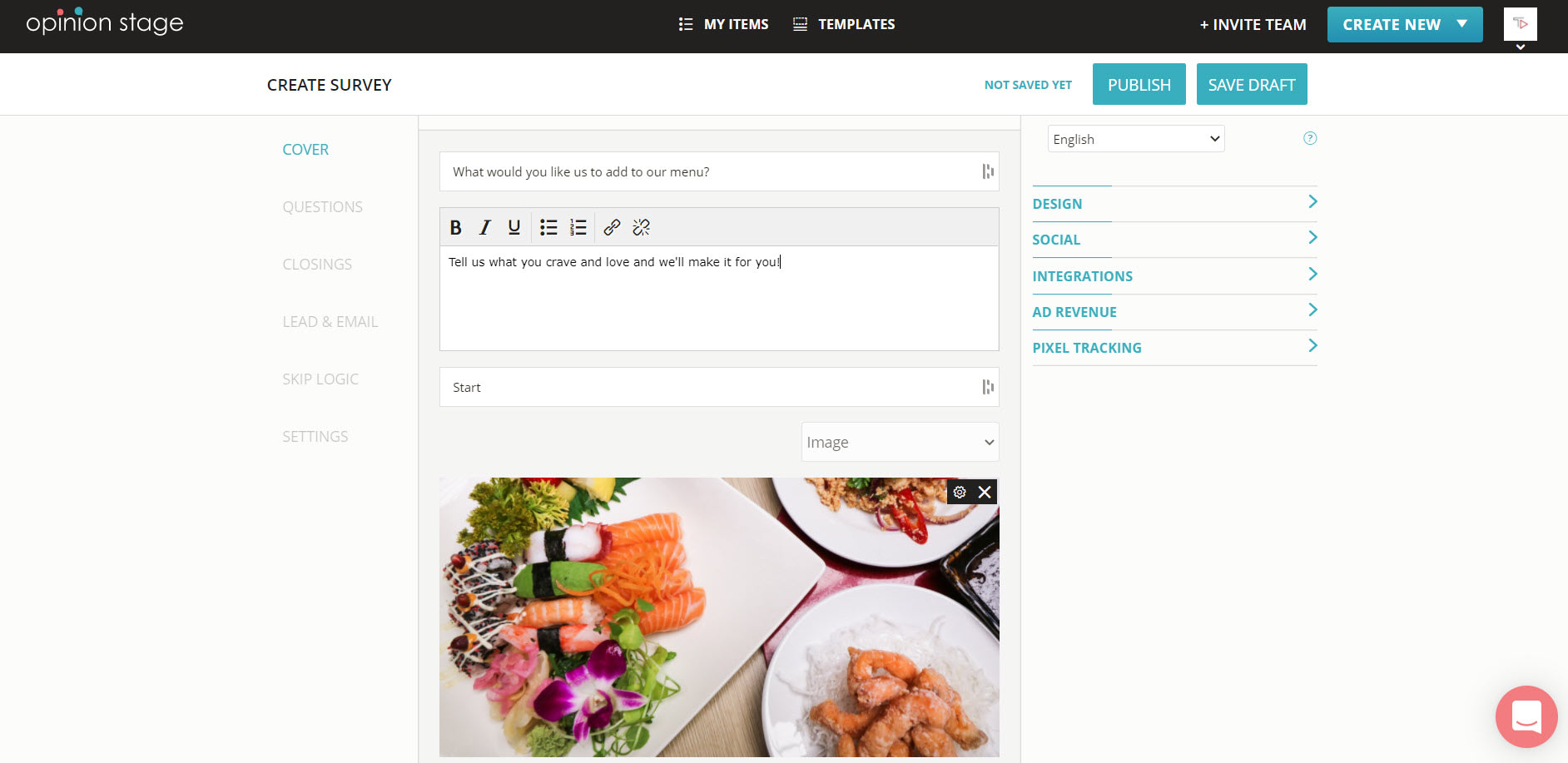Create a WhatsApp Form That Gets More Responses
Learn how to create an interactive form and share it on WhatsApp quickly and easily. Boost engagement. Gather more and better data.
2. Share your form on WhatsApp
Now click on the ‘Share’ button located at the top of your screen, select the ‘Share Link’ tab, and copy the link. Paste the link in a WhatsApp private message, group conversation, or status update. You can also share the form directly to WhatsApp by clicking on the WhatsApp icon.
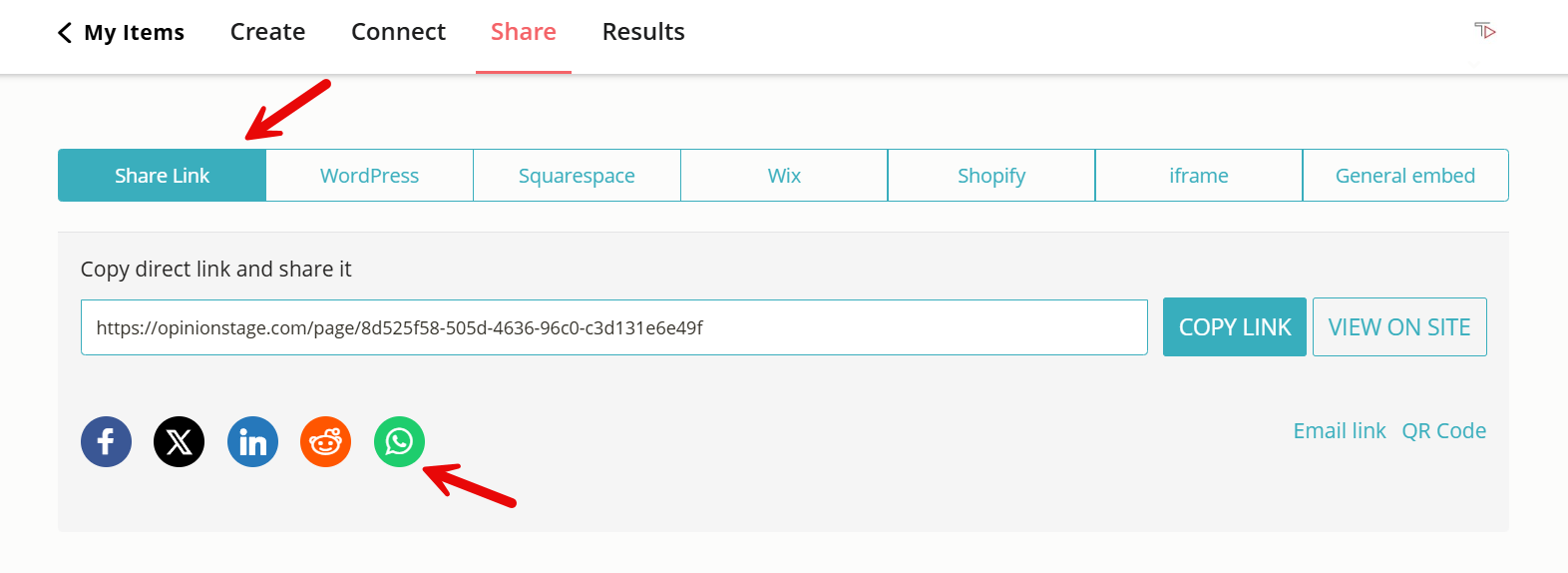
Now you’re done!
What Types of Forms Can I Create on WhatsApp?
Whether you need to create an online order form, a signup form, or any other, a WhatsApp form is a great way to make sure you get the answers you need. With Opinion Stage’s form maker, you can create an interactive form.
An interactive form presents every question in a separate card and allows you to add images to every question. Filling in forms can be tiresome, which is why people often avoid them or give up in the middle of the process. Interactive forms are less intimidating and more fun. As a result, response and participation rates are much higher.
When creating an interactive form, you can customize the question flow for each user by applying skip logic to determine which question each user will see next based on their previous answer. After you publish your form and share it on WhatsApp you can also use the drop-off report to optimize your form by analyzing where respondents lost interest and improving it accordingly.
Here’s an example of an interactive referral form you could share over WhatsApp:
Tips for Creating Forms on WhatsApp
Use these tips and suggestions to optimize your form for top performance and high-quality responses.
Only Ask What You Need to Ask
Since you’re sending your form out on WhatsApp your respondents will probably answer it on the go and on their phone. This means their attention span may be short, as they are probably surrounded by distractions. So, keep it short and simple.
If your questions are clear and easy to understand, respondents won’t have to make an effort to figure out what you want from them. Also, it’s important to define what pieces of information you really need. For example, if you are only targeting people in one country, do you really need them to fill in a country code when adding their phone number?
Tip: Don’t forget to set the essential questions as mandatory and leave the nonessential ones as optional to make sure you get what you need without losing your respondents in the process.
Use Appealing Images
You would be surprised how much good images can improve conversion rates. If a user sees an appealing image at the start of the form-filling process, they’re more likely to engage with it and complete it, especially if they encounter additional beautiful images along the way.
However, it’s important to make sure that the image and question work well together. Try selecting images that are eye-catching but also add context to the question or topic.
Tip: With an interactive form you can add a different image to every question which will make filling it in so much more fun!
Stay on Top of Results
Once you start receiving responses to your form you’ll probably want to act on them, add respondents to your mailing list, update the attendence list to your event, etc. There are two important parts to that:
- Getting notified of submissions.
- Keeping answers organized.
In order to get notified about submissions, all you need to do is configure notifications on each submission in the form’s settings, and you’ll get an email whenever a new form is submitted. To organize responses, you could easily export form responses to Google Sheets or Google Docs. Or, you could integrate your forms with your CMS/CRM, HubSpot, or MailChimp to collect all your results in one place.
Use a Template
Why reinvent the wheel when you can build off of an existing template with suggested questions and images you can use. Our template library is full of pre-designed and configured form templates organized by useful categories. Use them for inspiration or as a starting point for creating your own WhatsApp forms.
You can configure every aspect of WhatsApp forms, including sizes, colors, and fonts. You can even add your own logo to it. Use this opportunity to get your brand out there!
FAQs About WhatsApp Forms
Why use WhatsApp forms?
With over 2.5 billion active users and more than five billion downloads, WhatsApp is one of the most popular messaging apps in the world. As such, it’s an excellent way to get your respondents’ attention quickly. If you build your form right while keeping your audience in mind, you’ll probably be able to reach a lot of people and get quick answers.
What is the best alternative to Google Forms?
If you want to maximize completion rates of your forms the best alternative to the basic Google form is to build an interactive form with the Opinion Stage form maker. It’s super easy and quick to use and enables you to send out an engaging form that offers an enjoyable experience.
How to create a WhatsApp form?
Start by using our form maker and form templates to create your form. After your questions, answer options, and images are all in place, simply click on ‘Publish’ and share a link to your form on WhatsApp (follow the instructions above). Share your form in private conversations or in group chats. depending on your need. And then sit back and wait for the responses to start flowing in.
You can easily do it yourself, no need for a developer
Create a Form