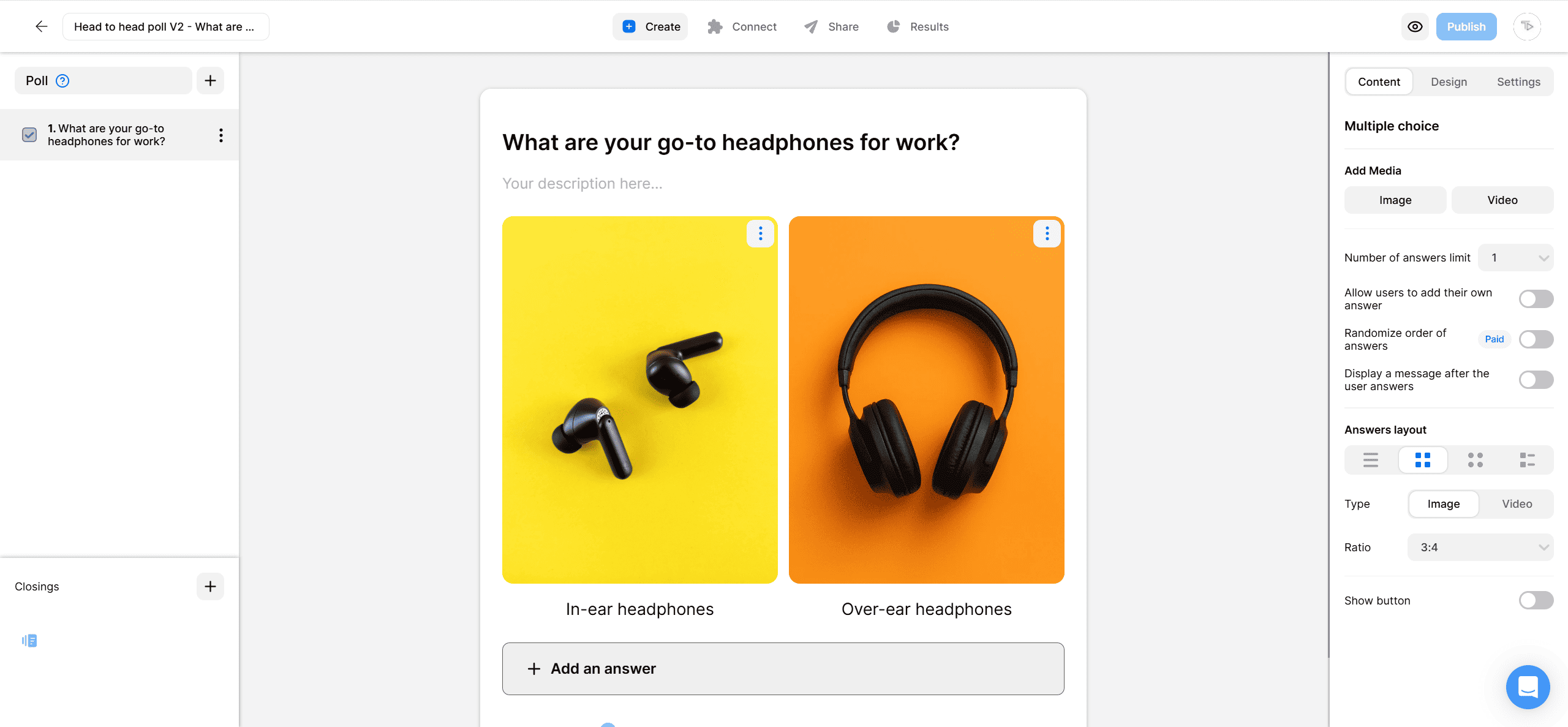How to Create a Slack Poll
Use an engaging Slack poll to start a conversation, jumpstart a meeting, or gauge your team’s opinions quickly and easily. It takes seconds from start to finish.
2. Share your Slack poll
To share your poll, click on the Share button at the top of your screen. Next, select the Share the link tab and copy the link. Paste the poll link in any channel or conversation.
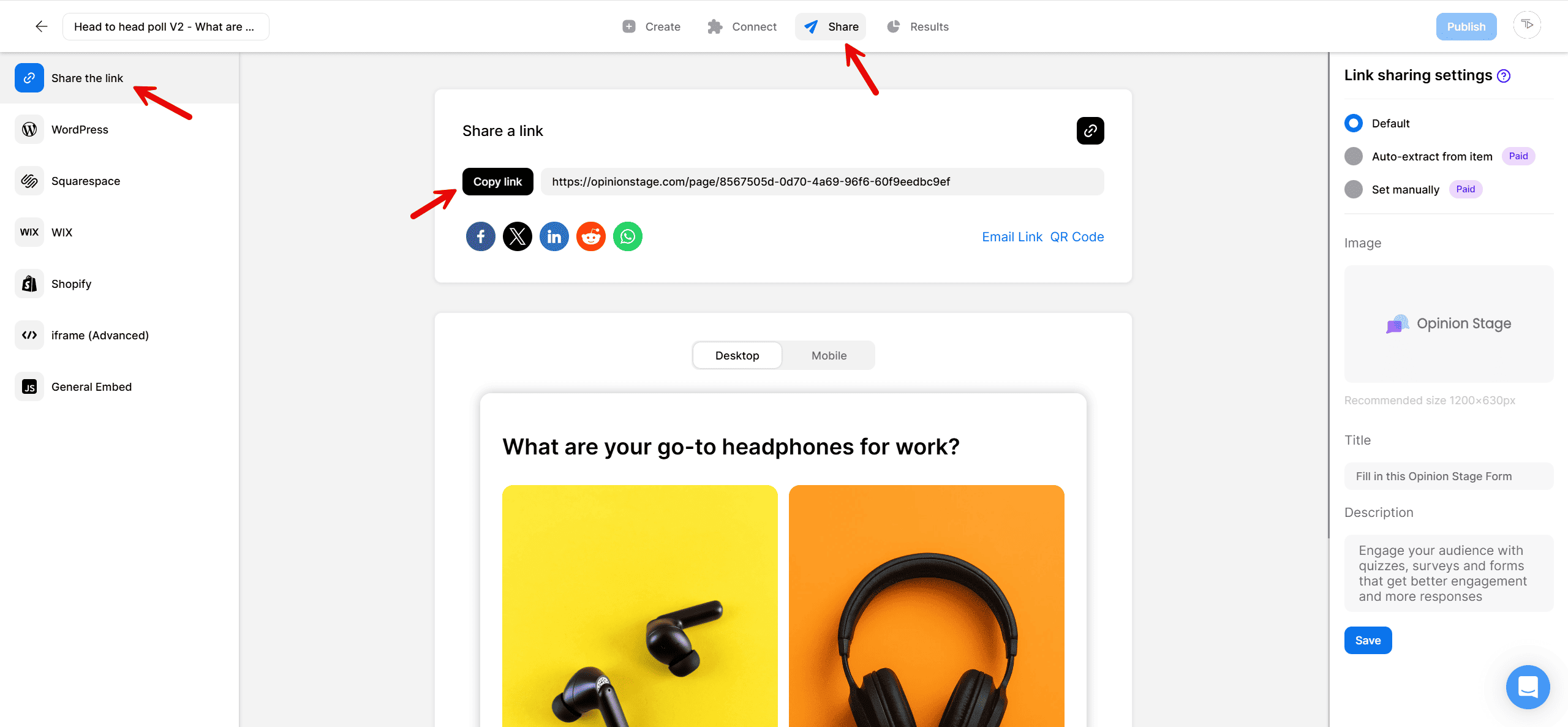
And now you’re done!
Best Practices For Creating a Slack Poll
Creating a Slack poll is easy. Follow these tips to make it extra fun and engaging.
Focus on The Audience
Make sure you’re asking a question that’s appealing and relevant to the people you’re trying to reach. Just as important as the question itself is where you share it. In addition to Slack, consider sharing your poll across platforms that your audience actively uses. For example, you could send it in a group chat as a WhatsApp poll, share a Discord poll in a channel to engage your community, or use a Line poll to reach users in regions where the app is popular. If you’re hosting a live session, adding a Zoom poll can be a great way to collect real-time input or spark discussion during your meeting or webinar.
Keep It Short
Keep the question and answers short so it is easy to comprehend the poll and participate quickly.
Use Images
Creating a Slack poll with images will dramatically improve the engagement rate. You can add an introduction image to the poll and images to each answer.
Select Answers Carefully
See that the answers cover all the options and if not offer users to suggest their own answers. Verify there is no overlap between answers. For more details, refer to the poll maker page.
You can easily do it yourself, no need for a developer
Create a Poll