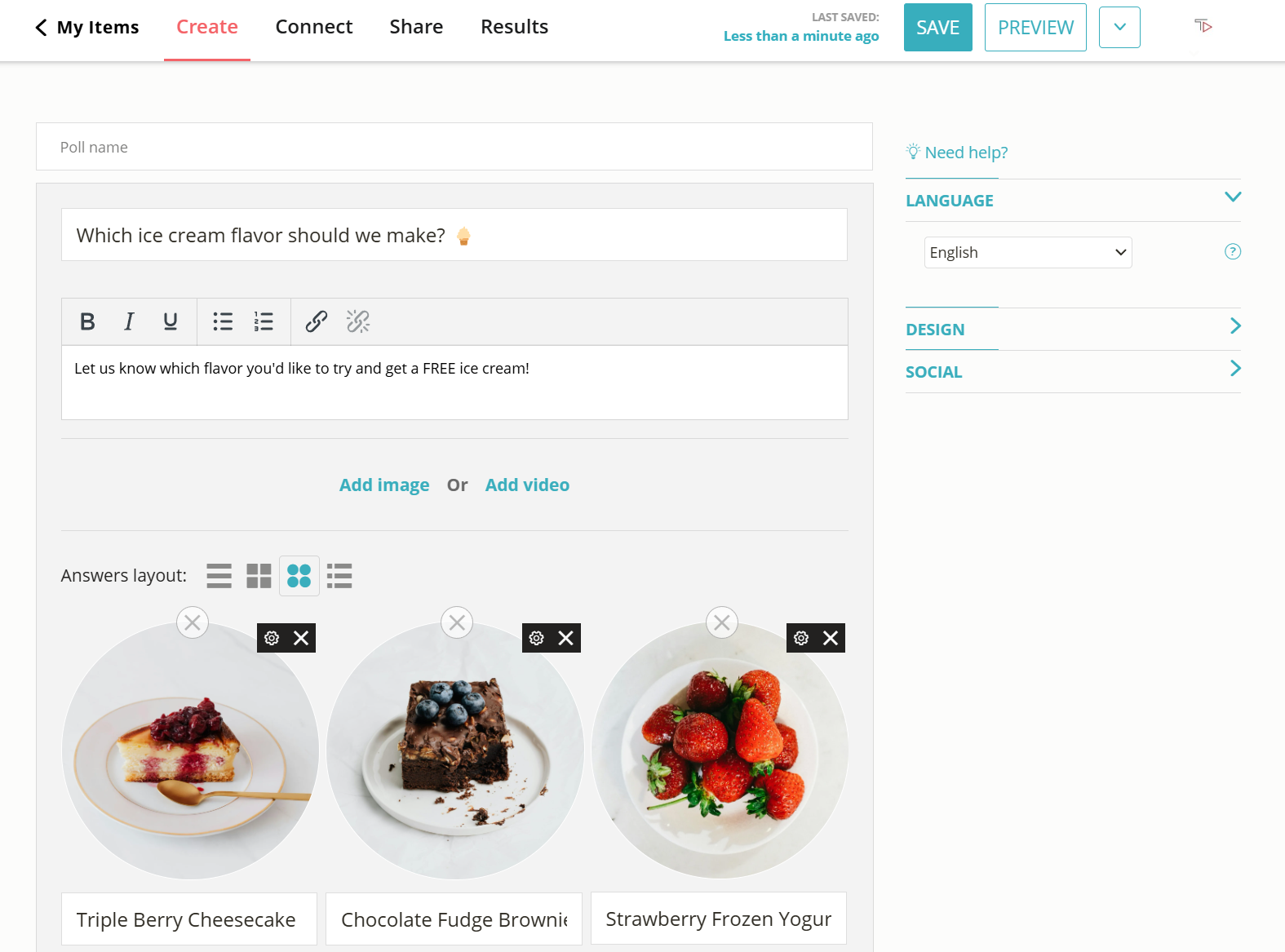How to Create an Engaging Weebly Poll in Seconds
Learn how to make a visual interactive poll and embed it in your Weebly site or landing page with just a couple of clicks.
2. Copy the embed code
Click on the ‘Share’ button located at the top of your screen. Select ‘General Embed’ and copy the code.
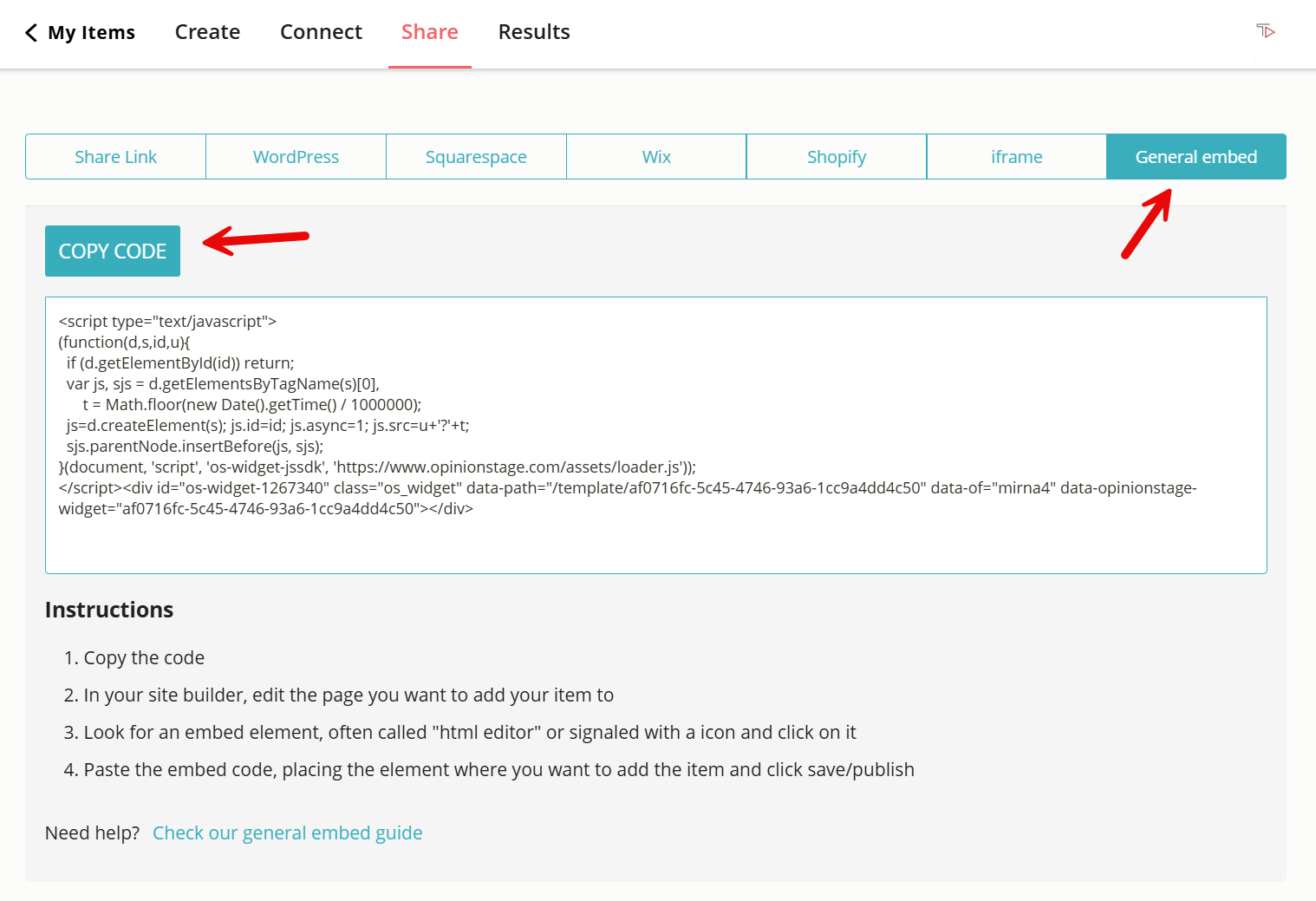
3. Add your poll to Weebly
Go to your Weebly dashboard, select the “Embed Code” button, under “More”, and drag and drop it onto your page. Now paste in the code you copied. Your content will appear on Weebly automatically.
Now you’re done!
Tips for Creating a Weebly Poll
Use these quick tips and tricks to make your poll even more effective and engaging.
Keep It Short
Try to make the question and answers as short & simple as possible to make it easy to vote and increase the conversion rate.
Use Images/Visuals
Integrating an appealing image can dramatically increase the poll participation rate. You can integrate an introduction image and also an image for each answer.
Make It Easy to Vote
Verify that the answers include all the relevant options and that there isn’t overlap between answers. Offer the user to add his own answer whenever relevant.
Place Your Poll In a Prominent Spot
Locate the poll on top of the fold in an article or in an entry/exit popup to maximize participation rates.
For more information, refer to the poll maker page.
You can easily do it yourself, no need for a developer
Create a Poll