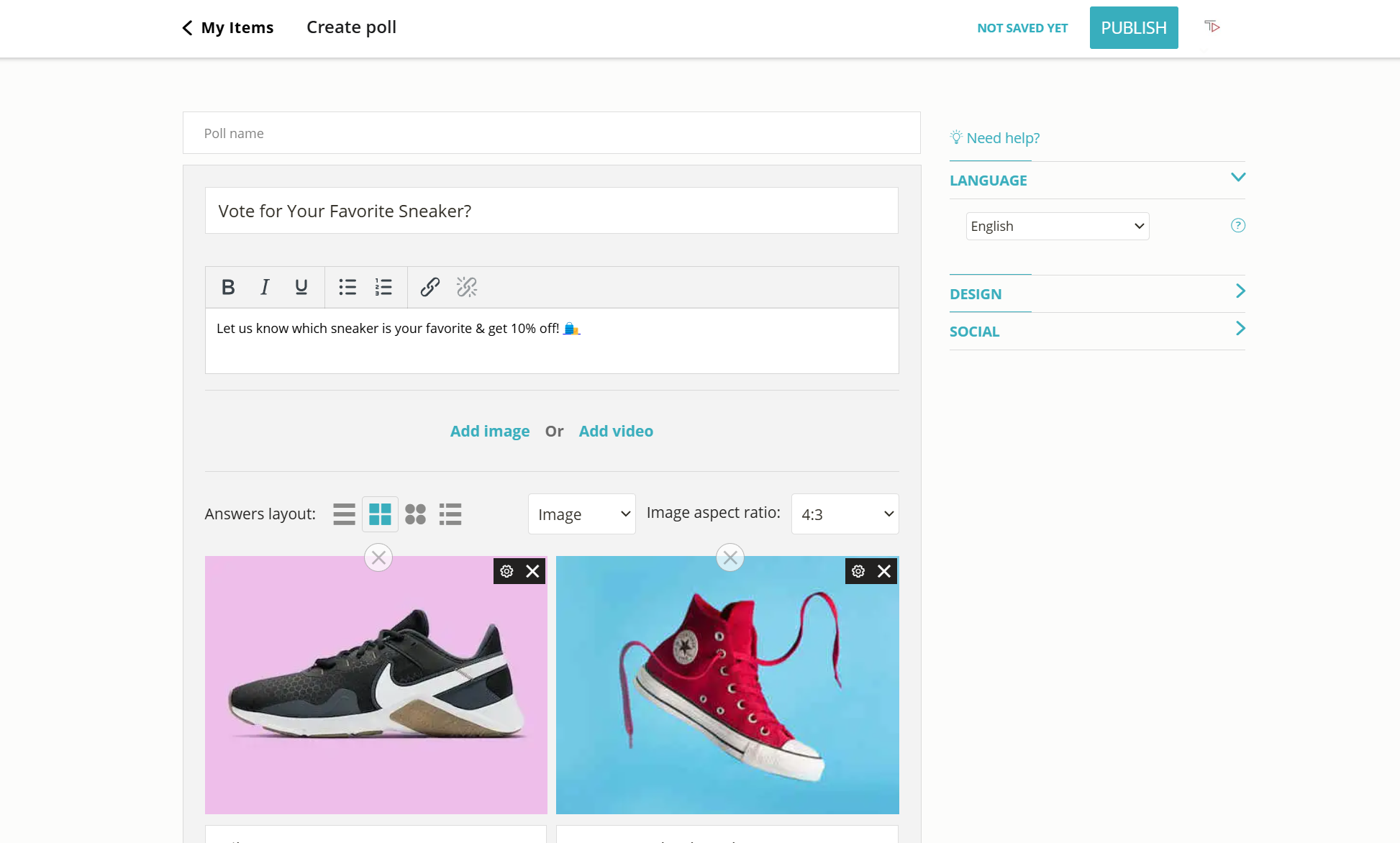Wix Poll – How to Add Polls to Your Wix Site
Follow these step-by-step instructions to easily add a poll to your Wix website or landing page.
2. Copy the quiz code
Click on the ‘Share’ button at the top of your screen and then click on the ‘Wix’ tab. Copy the embed code.
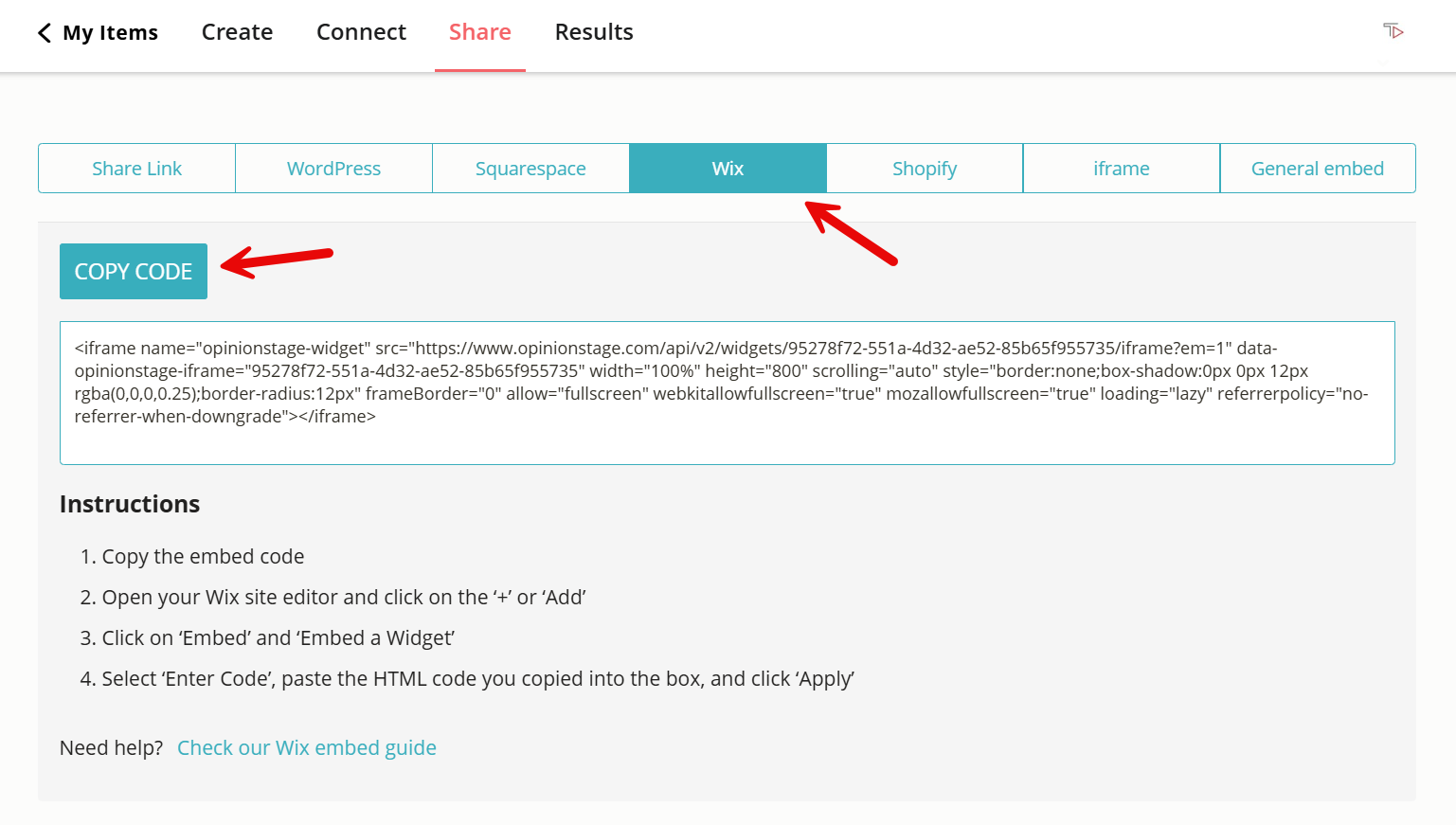
3. Add an HTML code box
Go to your Wix website. Click the ‘+’ and then click on ‘Add Elements’. Next, click on ‘Embed HTML’.
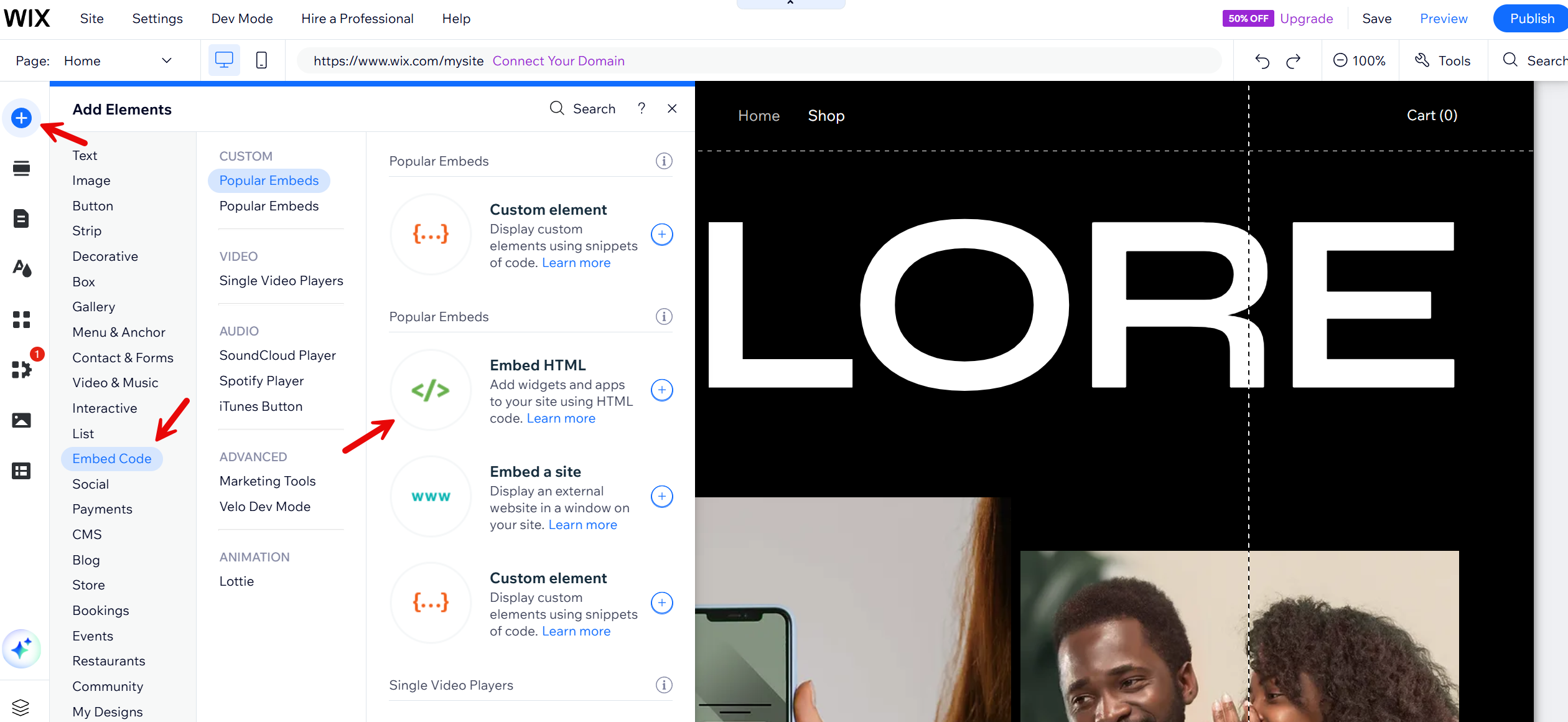
4. Paste the poll code
Paste the code into the box and click on ‘Update’. The poll will appear on your Wix page. You can drag it anywhere you like.
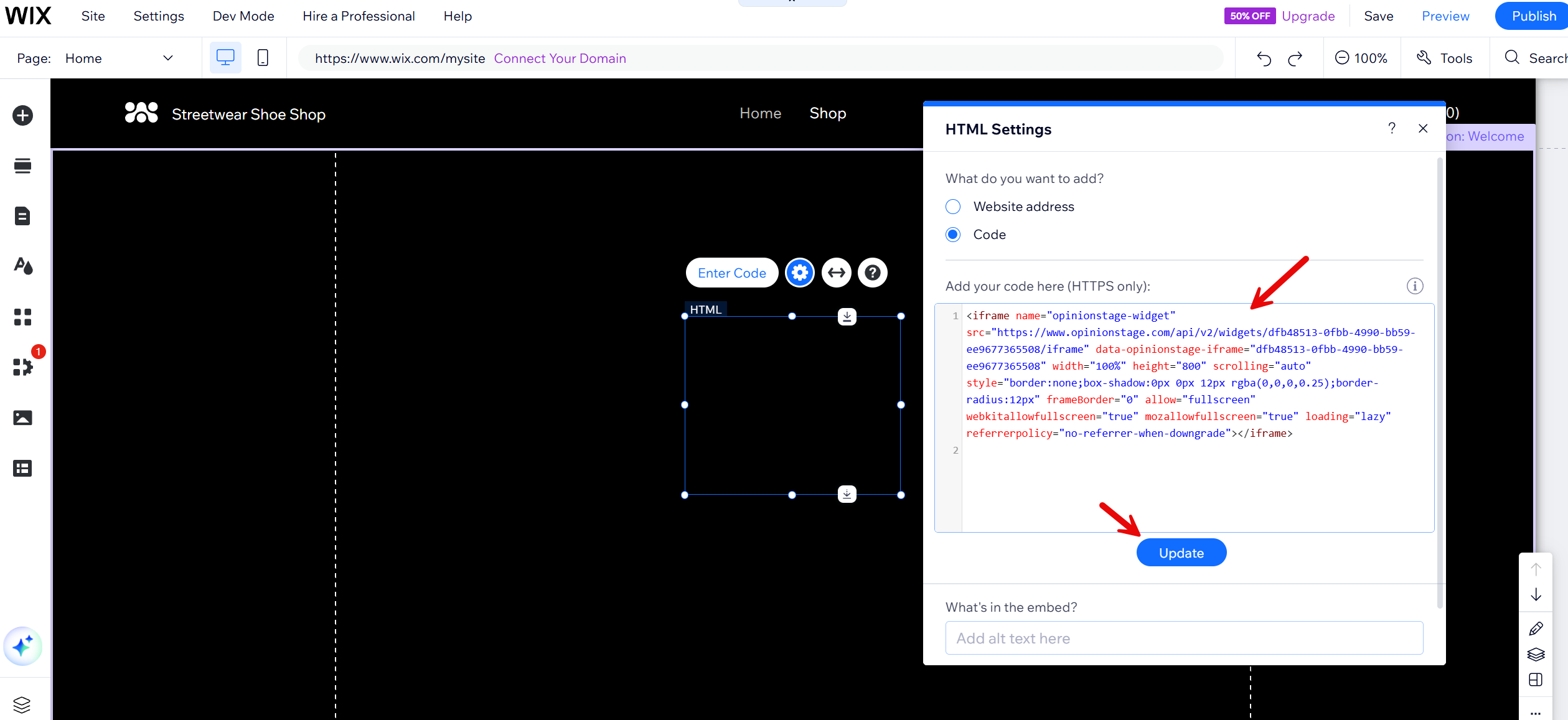
Now you’re done!
Wix Poll Tips & Recommendations
Whether you’re looking to engage existing users, reach new audiences, collect leads, or gather data for your businesses an elegant poll may be the way to go. It’s extremely engaging, quick to build, and easy to share.
Consider Your Audience
Select a poll question that will appeal to your users and visitors. You may want to make it controversial or humorous for additional appeal. The more they care about the topic you’re discussing, the greater your engagement will be.
Keep It Short, Clear & Easy
Aspire to keep the question and answer options short and simple so that any user can understand them and participate. Verify that the answers cover all the options and don’t overlap so that participants can accurately select the option that represents them best. If you want to ask more than one question, consider our survey maker option.
Make Your Wix Poll Visual
Include images or videos to make your poll stand out. You can add one visual that illustrates the question and different additional visuals to each of the poll answers. Visuals will increase response rates by drawing the attention of your audience.
Customize For Your Goals & User Type
Customize different features and settings of your poll without having to code. If your goal is maximum engagement add sharing buttons to encourage users to share it on their social media feeds.
However, if you’re aiming to collect leads use our contact form builder to include a lead form right before showing the results. If you’re research-oriented, consider requiring a social profile to vote and block repeat voting.
Get Noticed
Position your custom poll in a prominent place on your website so that all your visitors will notice it. display it in an enter/exit popup, or dedicate a specific section to alternating polls. Once published, share it across your social channels, in marketing emails, etc.
For more details, refer to our poll maker page.
FAQ
How do I add a poll to my Wix website?
Adding a poll to your Wix site or blog post is easy. All you need to do is make a poll, copy the embed code, and add it to an HTML element on your Wix website. Scroll to the top of the page for additional guidelines.
Can you add a survey to Wix?
Yes, you can add a survey to Wix just as easily as you can add a poll. Start off by creating a survey form. You can create it from scratch, with AI assistance, or with a template. When you’re done creating, copy the embed code and add it to an HTML element on your Wix site. For more info check out our survey maker page and our Wix survey how-to guide.
How do you create poll questions?
Creating poll questions is an important step in creating a successful poll. To create effective poll questions, keep them as concise and straightforward as possible. Ask only one question per poll so that it’s easier for your audience to answer the question accurately. Make sure that the answers you provide cover all the available options and do not overlap or contradict each other. Additionally, try to make your question interesting or humorous to catch the attention of your audience.
How do you run a good poll?
Running a good poll requires careful consideration of the content and design. Start by selecting a poll question that will resonate with your audience and get you the information you need. Make sure the question is clear and concise so that participants can accurately select the option that best represents them. Then, make your poll visually appealing by including images or videos to draw attention from users. Customize different settings and features of your poll without having to code, such as adding sharing buttons for maximum engagement or a contact form to collect leads. Once you’ve published your poll, be sure to share it across your social channels and marketing emails.
How do I see poll feedback and results on Wix?
Seeing poll feedback and results on Wix depends on the way you choose to add your poll. If you added a Wix poll element, you can view your poll’s analytics in your Wix editor dashboard. However, if you choose to use an external poll maker like Opinion Stage you can access additional data in your Opinion Stage dashboard. The information you receive will include poll performance data, and answer and response breakdowns in visual charts. If you added a lead form, you will also see all the contact info you collected. All this data and more can be exported to Excel or Google Sheets with a click.
Ready to get started?
Create a Free Wix Poll