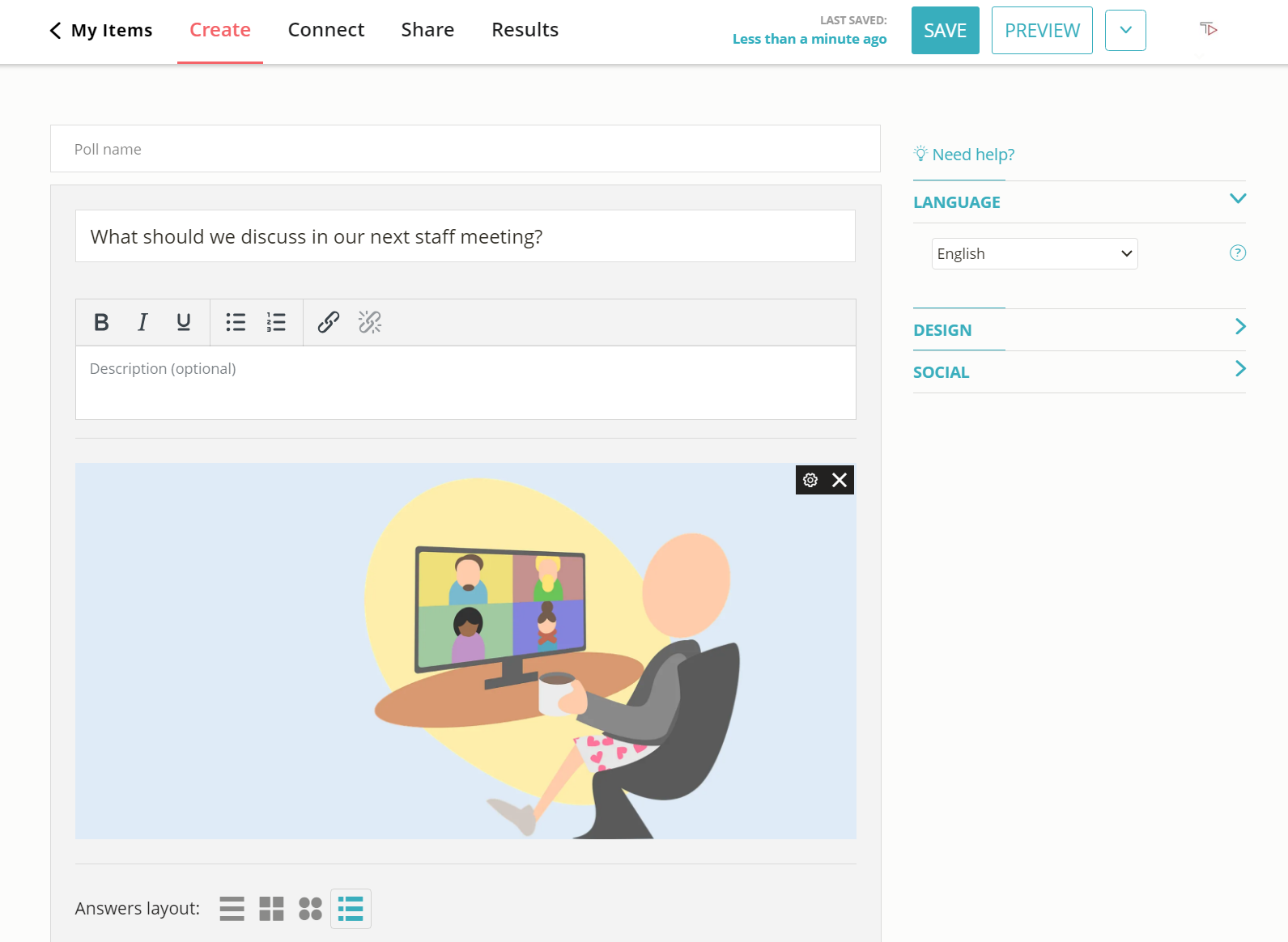How to Create a Zoom Poll in Seconds
It takes less than a minute to build an interactive visual poll and share it with your Zoom meeting participants. Simply follow this step-by-step guide.
2. Copy the link
Click on the ‘Share’ button that’s located at the top of your screen and select the ‘Share Link’ tab. Copy the link.
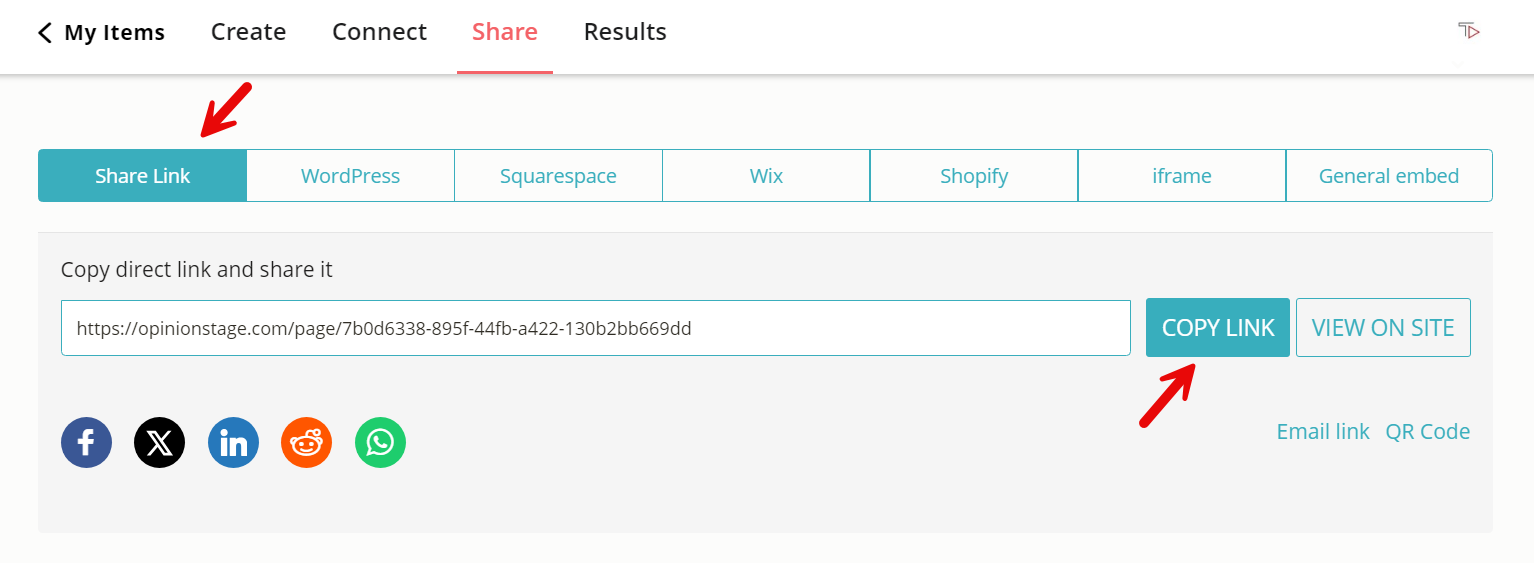
Now you’re done!
Tips & Best Practices for Your Zoom Poll
Here are a few tips that will help you get maximum participation in your next Zoom poll.
Create Your Poll With a Purpose
Before building your poll, take a moment to define your goal, it will make it easier for you to ask a question that serves your desired results.
For example, if you’re looking for an instant meeting launcher or a way to break the ice, it makes sense to start with a head-to-head type question, where participants are asked to choose one of two options quickly.
Make the question humorous, or choose a hot topic to get people excited. Don’t be afraid to cause a slight provocation.
Choose One Meaningful Question
Whether it’s a simple or advanced poll, remember – you can only ask one question per poll, so make it count.
- Ask something that’s important to you, your topic, and your audience.
- Make sure you cover all answer options so as not to lose votes because they couldn’t find a relevant answer to click on.
- If you want to ask more than one question, make a survey, or visit our quiz library for engaging multiple-question ideas.
Customize Your Zoom Poll
People are more likely to click on visual content. So, take a moment to make your poll beautiful.
- Use bright images and videos to illustrate your question-and-answer options and encourage people to participate.
- Choose a color theme and fonts that highlight the topic of your poll and make your images pop.
- It’s not all about visuals, words matter too. So, try to make your poll title (i.e. question) both informative and snappy, and don’t forget to add CTAs.
Ready to get started?
Make a PollHow to Use Online Votes to Elevate Your Zoom Calls
We’ve already established that polls are great for team, employee, and student engagement. Now let’s dig a little deeper and see what you can actually do with a basic poll to spice up your future meetings.
Introduce Your Topic
The first moments of every meeting are often the most crucial ones. It’s when people decide if they’re going to stick with you or go surfing on their default web browser. Instead of easing into your meeting topic with a few introductory sentences, which people often don’t listen to, use a poll to start with a bang.
To make things quick and easy go for a single-choice question, it will make it simpler to analyze the results and incorporate them into your session in real-time. Your question could be a knowledge question, where poll participants need to choose the correct answer, or a preference question, where there’s no correct answer, but rather an opportunity to share an opinion or personality trait by selecting an individual answer.
The advantage of using a poll to introduce a topic is that it gets your listeners involved from the get-go, and when your listeners are active the quality of the session is much better. For example, if you’re running a session about leadership, you could kick it off with a poll about leadership qualities and use the results to start a lively discussion.
Engage Your Audience
Here’s a challenge that every Zoom meeting host has encountered at one time or another – you really want the people on the call to participate but they just sit there staring at you. This is where a poll can come in handy.
A poll is an effective way to create engagement. There are many different ways for you to use the polling option on your next Zoom call to boost active participation. Here are a few examples:
- Share a poll before the Zoom call, to motivate people to join. For example, you could ask people to vote for a topic they’d like to discuss. By inviting them to influence the topic you’ve already gotten their attention and made them more involved.
- Incorporate the poll in the meeting itself to grab people’s attention and keep them with you during the session.
- You could even turn it into a fun tradition, have a poll occurrence every single meeting so that people look forward to it, or maybe even participate in creating it.
Start a Conversation
Some conversations start naturally, however, sometimes people want to participate actively in a conversation but find it difficult to do so for various reasons. In these cases, a poll can be a good way to break the ice and get the conversation started.
Voting in an anonymous poll is often much easier than speaking publically, after all, people like to answer questions. Plus it warms people up and gets them involved. Once people vote they will be more likely to participate in a conversation about the results because they are already part of the experience. Our recommendation, allow yourself to choose a bit of a provocative poll title to increase the probability of a lively conversation erupting.
Here are some ideas for multiple-choice polling questions to get you in the polling zone.
Learn About Your Audience
So far we’ve discussed how using the polling option in meetings can contribute to your Zoom audience, whether you’re a webinar host looking to engage your students in online class sessions, or a team lead aiming to have a productive remote meeting. Now let’s take a look at what the poll can do for you as the meeting admin or host.
Polling questions offer a great way to learn about your audience quickly. Use a poll to gauge the room and understand what’s important to your meeting participants, how much they know about a topic, and more.
You could also use a poll before the call to find a good time to meet, or at the end of the call to get feedback. Once the call and poll are over, you can always go back to the polling reports, draw new information from them, and adapt your content based on the insights you reach.
Why Use Our Poll Maker for Your Next Zoom Meeting
A good visual interactive poll can wake your audience up in a second and take any Zoom meeting from boring to exciting. Here’s how our poll maker will help you do it.
Designed to Engage
A polling tool built with your audience in mind. Our goal is to make it easy for you to grab their attention and get them involved.
- Use beautiful images and videos that please the eye.
- Customize all your calls to action to get people clicking.
- Add interactive features like a real-time result display, a note after the vote, and more.
Easy to Create an Engaging Zoom Poll
It doesn’t matter if you start from scratch or use a template, your poll can be up and running in no time.
Our poll maker is friendly and intuitive, it requires no prior knowledge or technological skill, and it offers a variety of advanced polling features that are super easy to apply.
Fully Customizable
Create a poll that’s perfect for your specific meeting goals and poll participants.
- Choose a polling question type. Make it a single or multiple-choice poll question, or let poll participants add their own answers.
- Select the layout you want. You could add an image/video to your polling question and to every answer choice, make a standard poll in list form, use thumbnails, or even rounded images.
- Design the look and feel by choosing a color theme, font, and letter size. You can also add your logo and use CSS override to change almost any design aspect.
- Customize the settings to your liking. You can display the number of votes, add social sharing buttons, block repeat votes, add a CTA button, hide/show the results, and more.
Mobile Optimized Zoom Polls
With Opinion Stage, you can poll everywhere and anywhere. Your poll will always look great and function smoothly. All our formats are fully responsive and mobile-friendly to ensure maximum accessibility for your poll participants.
Whether your meeting participants are on Zoom mobile or Zoom desktop, your poll will always look great. No matter how strong or weak their network connection is, your poll will perform perfectly.
Advanced Polling Reports in Real Time
As soon as people start answering your poll, you can start looking at the data. Simply click on results to get your report of polling data.
- Share results in your Zoom session: get a visual breakdown of poll answers in a pie chart and a bar chart immediately after the voting.
- Analyze poll performance: review polling reports and metadata to learn more about your poll participants and improve your poll to serve them better.
- Download poll report: export the entire poll report to XLS or CSV file with a click.
Block Cheat Voting & Avoid False Polling Results
If one of your goals is data collection, our polling app will keep the results accurate. All you need to do is tick a few boxes in the settings, and you’re good to go.
- Block repeat votes from the same browser/IP.
- Automatically detect and block robot voting.
- Define a time gap between votes.
- Require social profile, contact details, or voting code to vote.
That’s it for now. Enjoy your Zoom polling, and keep in mind that if one poll is not enough, you can always create additional polls. You could also run a Zoom quiz or survey where you can add multiple additional questions.
You can easily do it yourself, no need for a developer
Create a Poll