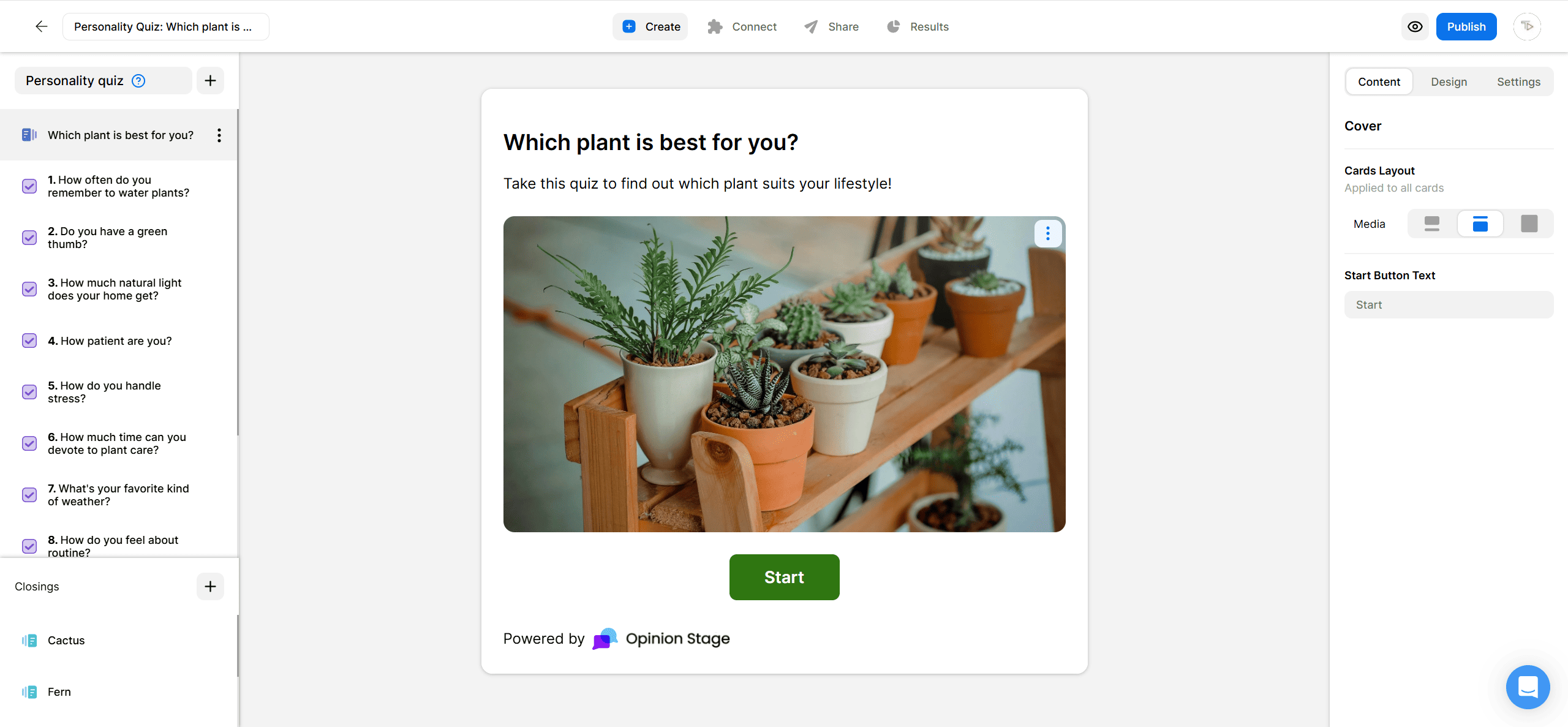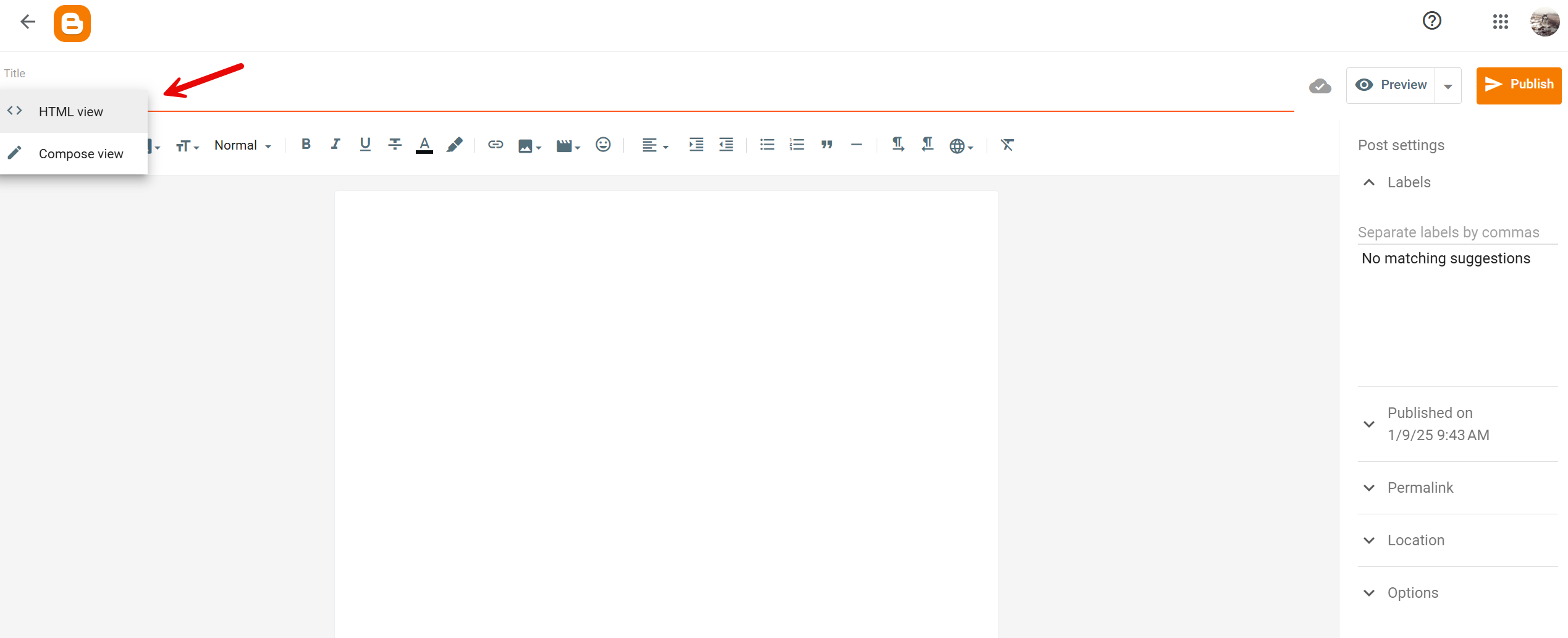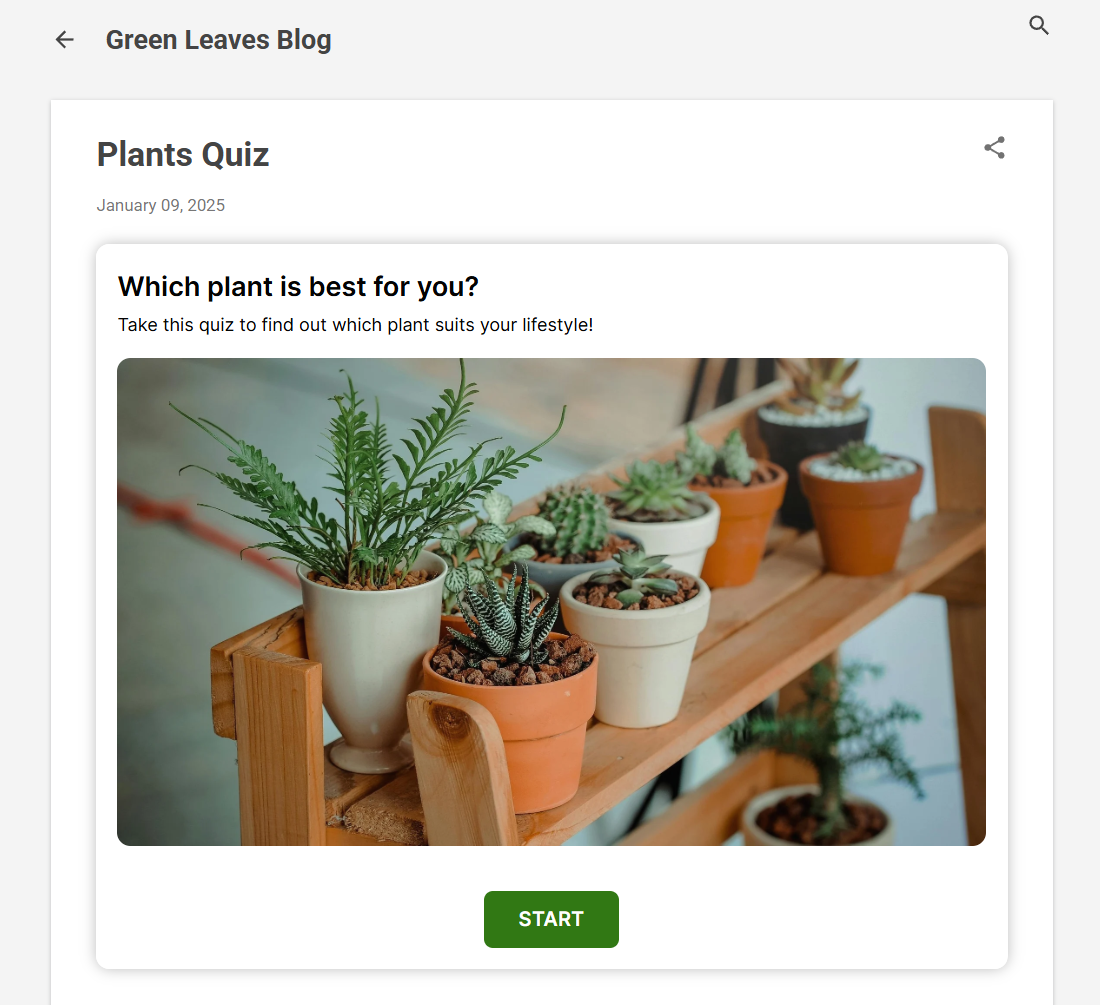How to Add a Quiz to Your Blogger Site
Make an engaging Blogger quiz in minutes to boost brand awareness, website traffic, time on site, newsletter registrations, and even sales.
2. Copy the embed code
Click on the Share button located at the top of your screen. Select the General Embed tab, located on the left-hand side, and copy the code.
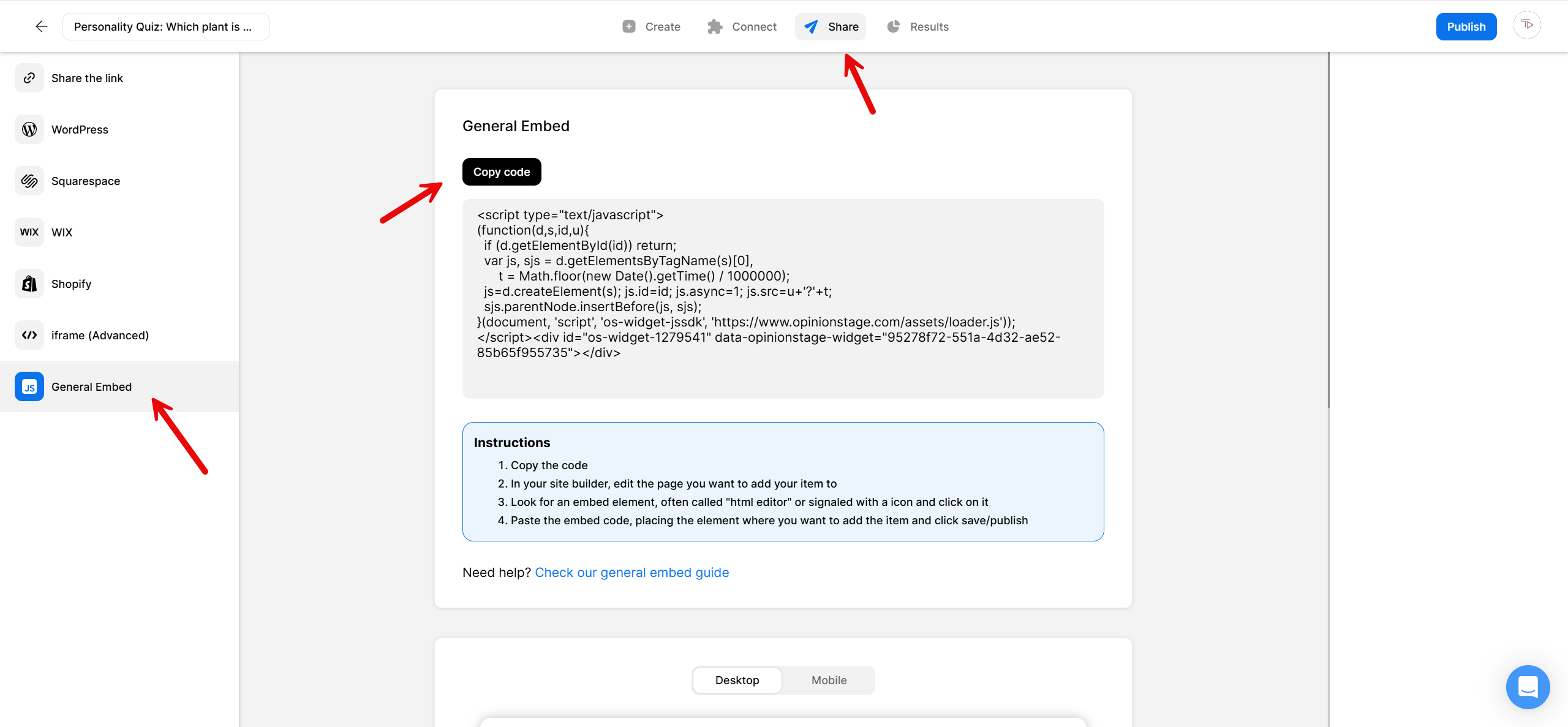
Blogger Quiz Creation Tips
Incorporate these suggestions and tips in your quiz creation process to take your Blogger quiz to the next level.
Focus on Your Audience
Select a quiz subject that will be appealing to your audience. Consider what title would drive them to action and make them curious about the results.
Select the Right Length
Don’t make the quiz too long or too short. We recommend creating quizzes that include 5-15 questions.
Add Images to Your Quiz
Add an image to the quiz cover and to each one of the quiz questions. Select appealing images that stand out.
Place It In a Prominent Location
Locate your quiz on top of the fold in the center stream or in a popup to verify users don’t overlook it.
For more information, refer to the quiz page.
You can also make a Blogger poll to engage your audience, community, or customers with one quick question that starts a conversation.
You can easily do it yourself, no need for a developer
Create a Quiz