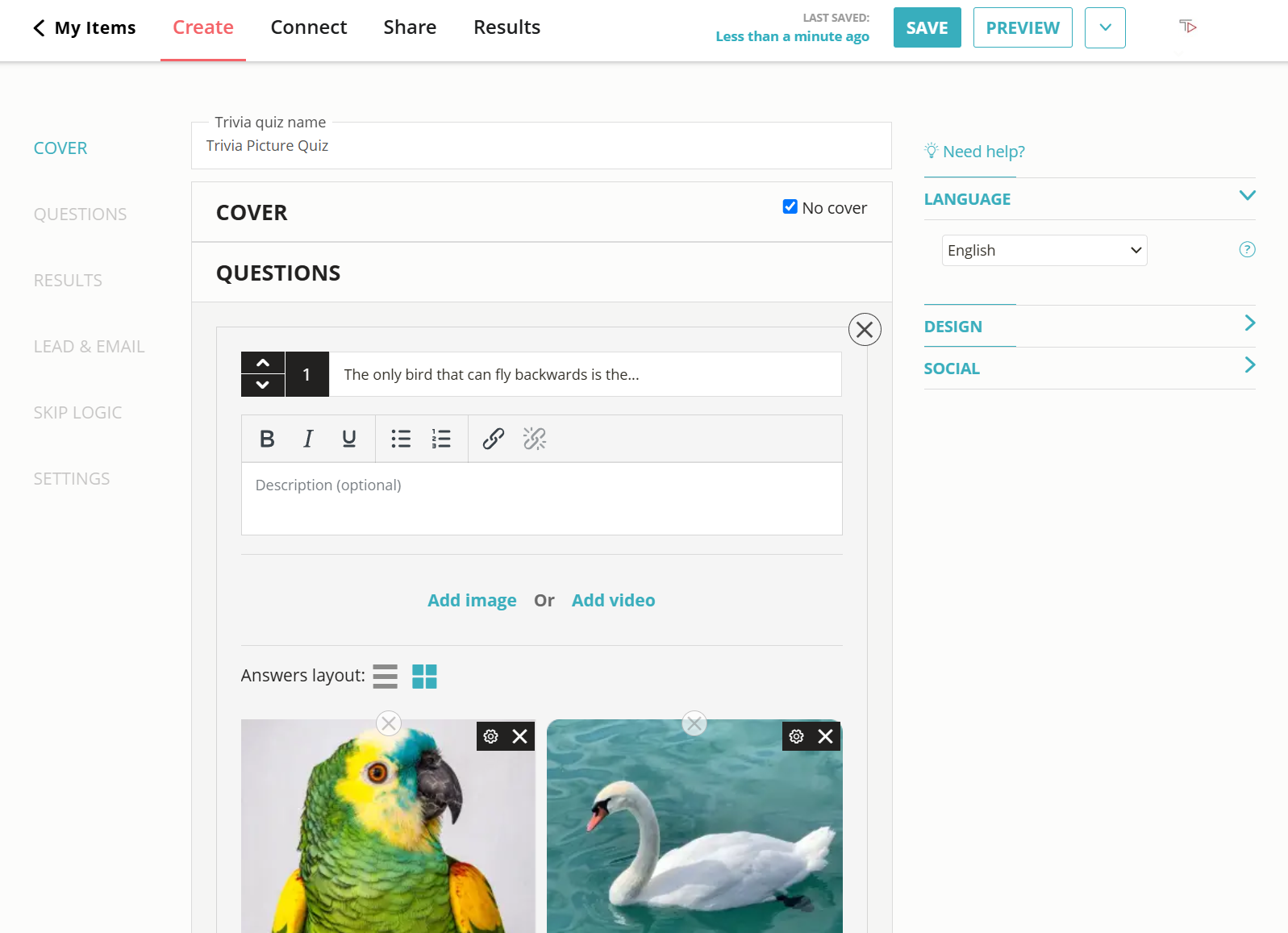Create a Kahoot Style Quiz in Minutes
Offer personalized learning experiences quickly and easily with unlimited quizzes that are fun, interactive, and challenging.
2. Share your quiz
Click on the ‘Share’ button located at the top of your screen and select the ‘Share Link’ tab. Copy the link. Now you can share your Kahoot-style quiz with your students or colleagues via messaging app, social media, email, or in your virtual meeting chat. You can also open the quiz on your end and share your screen to go through the quiz together as a group.
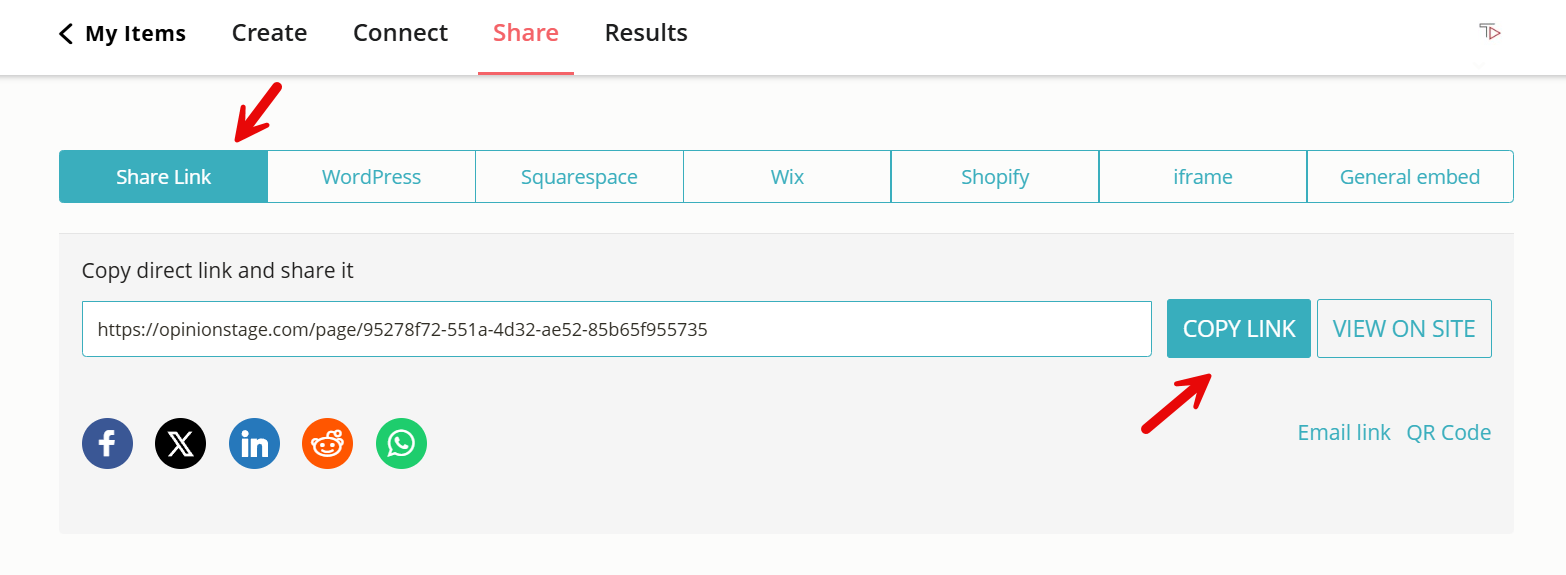
Now you’re done!
Why Make a Kahoot Quiz?
If you’re looking for easy-to-make yet super-effective educational games, icebreaker games, or other remote-team-building activities, an interactive quiz is the perfect solution.
Build Interactive Lessons With Exciting Learning Games
Game-based learning improves information retention and increases students’ confidence in their knowledge. By adding a fun game like an interactive quiz to your lesson you can easily improve the learning experience in your online classroom.
But online educational games and quizzes go beyond remote learning. They work great in a brick-and-mortar classroom as well.
Since most students have cell phones these days, why not use them? Send your students a quiz on Whatsapp and let them take it in class. Share the result board on the big screen if you want to make it competitive, or share the whole quiz on the screen and answer it together as a group to encourage cooperation.
Spice Up Remote Team Meetings With Entertaining Quizzes
Increase engagement levels in your remote meetings with a fun Kahoot-style quiz.
Maintaining focus in remote team meetings is getting harder and harder with Zoom fatigue becoming a pandemic in its own right.
The next time you share a presentation with your team try adding an exciting Zoom quiz to keep them entertained. Make it a challenging trivia quiz competition to give it a game show fun vibe and they’ll be sure to enjoy the meeting and maybe even look forward to the next one.
Quizzes are also fantastic tools for team building. Create a memorable group experience with an entertaining Buzzfeed-style personality quiz that will relax the atmosphere and make your employees smile. Or make a special trivia quiz about your team members to strengthen team culture and encourage them to get to know each other better.
Engage Your Conference Audience With Exciting Games
Make your conference one to remember with an icebreaker game that grabs your audience’s attention and helps them feel more at ease. An icebreaker quiz should be quick, easy, and intriguing.
For example, you could make a short myth-busting quiz about your topic using the true/false question type. Or you could use a bunch of yes/no questions to discover your audience’s preferences in a relevant subject.
Quizzes are great audience-interaction tools. Use them to create interactive presentations that keep your audience engaged with you and with each other. Once the ice is broken it will be easier for you to get a lively conversation going.
Why Use Opinion Stage for Your Kahoot Style Quiz?
Easy to create, fun to answer, super engaging, and full of possibilities. Read on to discover the key features that make our quiz maker the perfect choice from Kahoot alternatives.
Built for Engagement
A successful quiz is one that people finish. Our quizzes are built for maximum engagement. As a matter of fact, on average, 80% of people who start a quiz built with Opinion Stage complete it.
- Hold your audience’s attention with original images and videos.
- Customize fonts, colors, and designs to keep things interesting.
- Personalize the question path to make the quiz a more natural, conversational experience.
Quick & Easy to Create
Our online test maker makes quiz creation simple so that you can make a Kahoot quiz and many other types of online quizzes in no time.
You can start from scratch with our intuitive user-friendly quiz tool or save even more time by using one of our hundreds of quiz templates.
Looks Great on Any Screen or Device
When you create a Kahoot quiz it’s important to make sure that the design works on different types of screens, big and small.
Our quizzes are fully responsive and designed to look great, function smoothly, and load fast on any device.
After all, we want your quiz takers to enjoy the full experience of your quiz, whether they’re viewing it on a computer, mobile device, or smartboard.
Instant Answer & Results Reports
Every quiz built with Opinion Stage has its very own dashboard that displays all the answers in visual pie charts and bar graphs.
- Show a breakdown of student opinions to start a conversation around the quiz topic you chose.
- Present the score report to let students gauge how well they did in comparison to the whole group.
- Look at the response report to identify the winner of your quiz competition.
To see your quiz’s results in real-time, simply go to “My Items” and click on “Results” next to your quiz. The results report will also give you tons of useful information on your quiz’s performance so that you can improve it. Look at the number of views, starts, and completions, discover the average time spent on the quiz and find out where people dropped off.
Quizzes Are Just the Beginning…
With Opinion Stage you can make any type of quiz, as well as interactive surveys, forms, and polls.
- Make surveys with your students and send them out to collect information for the next lesson.
- Use a quick multiple-choice poll to start your remote lecture with a bang.
- Create a quick vote to make a joint decision with your team members.
- Gather a lot of useful feedback with visual interactive forms.
The options are endless!
Ready to get started?
Create a QuizMakes Every Quiz an Exciting Visual Experience
Keep your audience engaged with visually-appealing quizzes.
- Start with a cover image that will pull people in and make them curious.
- Add images, gifs, and videos to every question to keep them entertained and help them remember.
- Experiment with different layouts. Add one image to a question or multiple images to your answer options.
- Choose a color theme that complements your topic and visual choices.
- And don’t worry about image quality, we make sure everything looks great everywhere and all the time.
Advanced Features, Zero Coding
Create a unique quiz experience customized to your needs and personalized to your audience without writing a single line of code.
- Combine a variety of question types.
- Create automatically scored quizzes.
- Block cheating or repeat voting.
- Build quizzes that offer different question paths based on the participants’ answers.
All these features and more are at your fingertips. No learning curve, and no complications, simply dive in and start experimenting.
Safe, Secure & Private
Your data is safe with us! All the feedback you collect with Opinion Stage is securely stored on Amazon AWS servers in the cloud. We follow strict industry security and privacy standards to verify that your information is never compromised. Regular security assessments and audits are also performed to verify that your data is always secure.
Relaxing & Pressure-Free
While timed contests are fun for some others may find them daunting. Use our quizzes to create a calm learning atmosphere without the pressure of time limits and high competition.
- Give your students a multiple-choice quiz that requires some thought and research, or let them deal with longer questions that require more time to figure out.
- Add answer explanations to every question and use them to offer additional knowledge and external links after they select an answer.
- Let them take the same quiz as many times as they like to build their confidence and comfort with the new material they’re learning.
5 Pro Tips to Make Your Kahoot Quiz Excel
Making a good Kahoot quiz is easy but if you want to make it shine above the rest, follow these quick tips.
1. Choose The Right Images
Image quizzes work much better than quizzes that are fully text-based because they keep people entertained and focused. But you need to make sure you’re choosing the right types of images so that they don’t compete with your questions or cause confusion or bias.
- Choose images that illustrate your questions and answer options or add another layer of meaning to them.
- Make sure your images don’t disclose the right answer (in a trivia quiz) or make one answer option look better than others (in a personality quiz).
- Select images that are bright and clear. Too many details could draw people away from the questions.
- Always opt for higher-quality images. We ensure that images always stay sharp, but if the quality is low big screen display could be small.
- Try to choose one style and stick with it throughout your quiz to offer a unified experience. For example, only illustrations, or only photos.
2. Don’t Try to Trick Your Quiz Takers
If your goal is to inspire learning and offer an empowering experience, ditch the trick questions. There are many other fun and challenging types of quizzes and questions to choose from.
Ensure that your audience is engaged and entertained all the way through by writing the questions (and answer options) in coherent, simple language.
To avoid confusion, make sure you’re asking only one question at a time and that each answer option is clearly different from the others.
3. Use Humor
A good way to keep the engagement level high during your Kahoot quiz is to use humor whenever possible. Even if you’re asking about a serious topic, try to find creative and tasteful ways to add humor to your quiz questions.
You don’t have to be goofy or try to make your students laugh necessarily. Sometimes humor is more about being less formal and choosing a friendlier tone. For example, you could use funny GIFs or memes instead of regular photos.
Using humor in your quiz shows your audience that you have a personality and that you’re on their side, which builds trust and closeness, making it more of a joint experience and less of a scary test.
4.Write the ‘Right’ Wrong Answers
Make sure that the correct answers don’t stand out by sticking to a similar style and format in all your answer options. Also, keep in mind that the length of the incorrect answer options should remain consistent throughout the quiz.
When our brain tries to solve problems, it looks for patterns and clues. Answers that look similar to each other can make it more difficult for your audience to guess the correct answer.
5. Ask for Feedback
When you’ve finished writing your Kahoot style quiz, ask one of your colleagues for constructive feedback. Sometimes questions and answers that are clear to you are not so clear to others. There might be images in the quiz you like that others don’t.
You can also ask for feedback from your quiz takers to find out what they really thought of the quiz. This can be done by simply adding the feedback question at the end of your quiz with our quiz tools.
You can easily do it yourself, no need for a developer
Create a Quiz