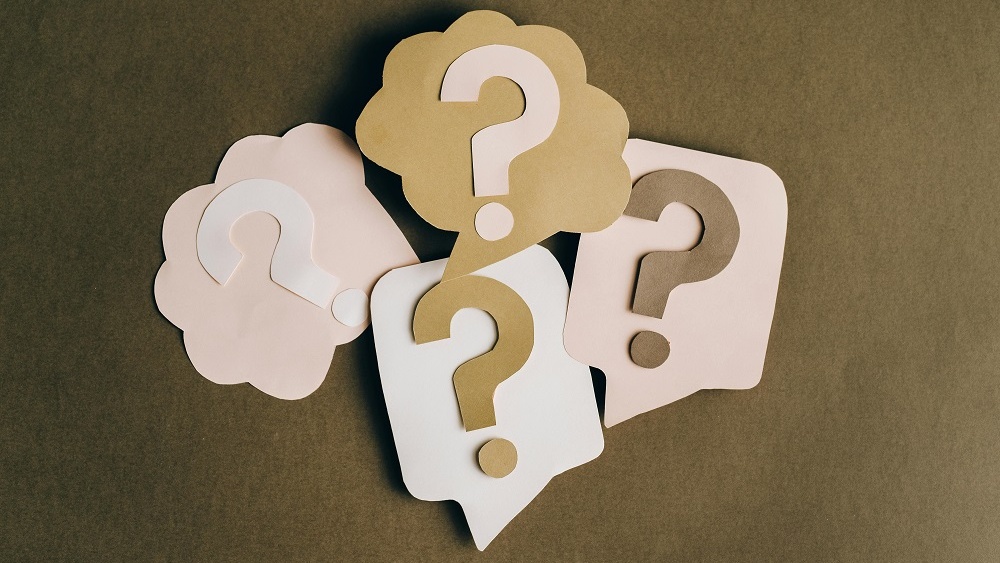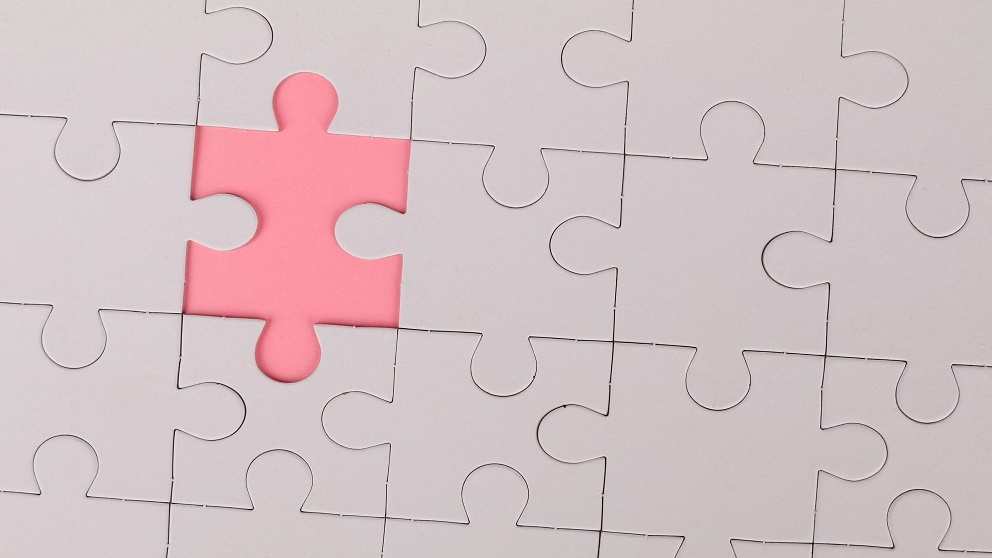Make a Live Quiz That Will Awaken Your Audience
Make your next presentation unforgettable with a fun and interactive live quiz. Engage your audience, get them involved, and educate them all at the same time.
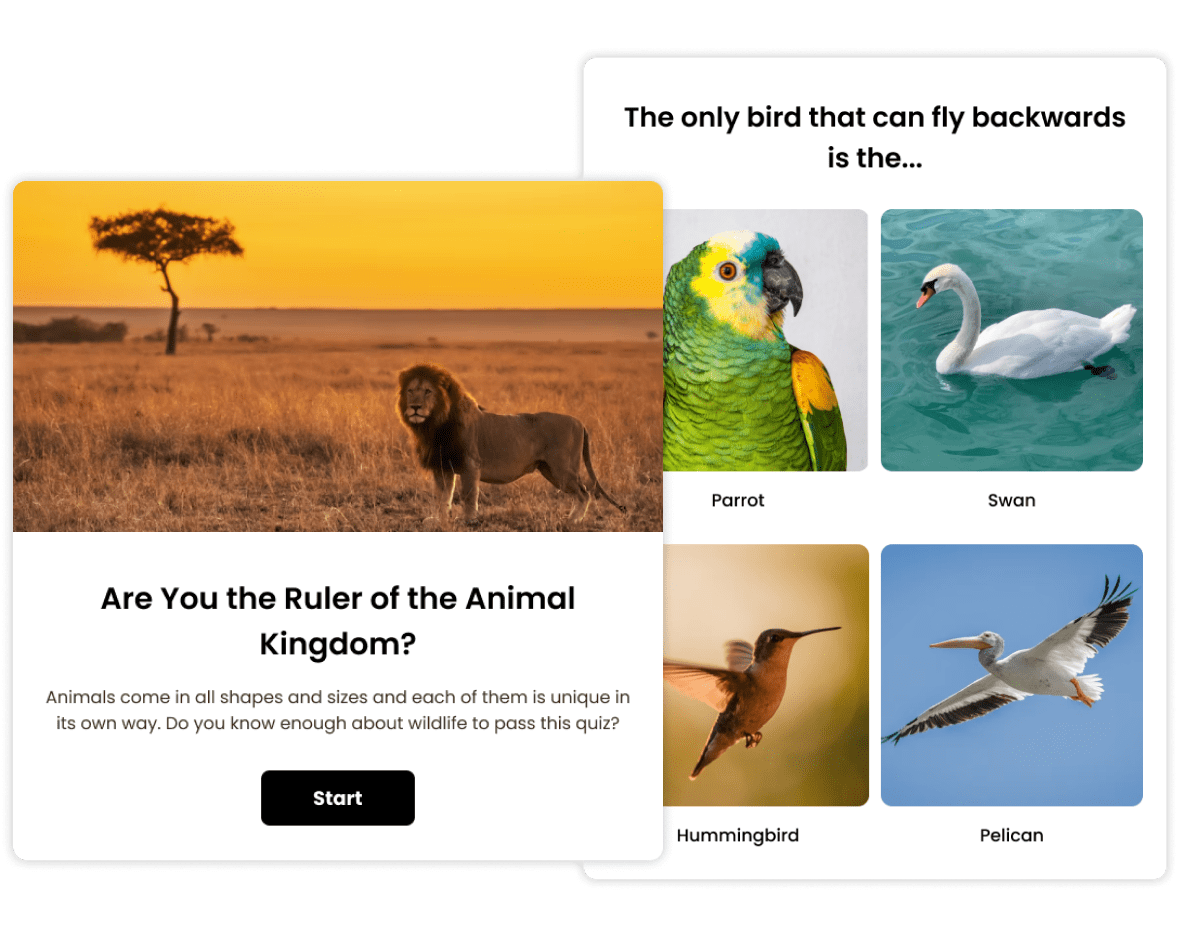
Trusted by 100,000+ customers across 190 countries
Templates & Examples
Hundreds of templates for every use-case or scenario.
View more quiz templatesThe Power of Live Quizzes
Find out how live quizzes can help keep your audience engaged, make learning fun, provide valuable feedback, and more.
Add Excitement to Your Presentation
Use our online test maker to make an exciting, interactive quiz that your audience won’t soon forget.
- Break the ice by using a fun quiz to introduce yourself to your audience. It will help everyone feel more comfortable around you and kickstart your presentation on a positive note.
- Keep your audience on their toes by introducing a Kahoot-style quiz right in the middle of your presentation. This way, you’ll not only gauge their understanding of the topic, but also make sure everyone stays engaged and intrigued as your session unfolds.
- Gather ideas and encourage creative thinking within your team by creating a Zoom quiz with open-ended questions.

Make Learning Fun
Introduce online quizzes into your daily lessons to help improve your students’ concentration and knowledge retention.
- Use attractive photos and exciting videos to create an interactive learning experience with educational games your students will love.
- Encourage collaboration between students by having them complete team quizzes together during the class.
- Kick off a new subject with a quiz to help introduce the topic to your students and find out their opinion on it.
- Use a matching quiz as a fun way to help students learn and review key concepts.

Spice Up Any Training Program
Use live quizzes in your training program to get trainees motivated to learn.
- Familiarize new hires with company policies and procedures by introducing quiz games during onboarding. Use our employee onboarding quiz template to transform a standard onboarding event into an engaging and exciting experience.
- Improve knowledge retention by showing an explanation after your trainees input their own answer. To do this, tick the ‘Display explanation after user answers’ option.
- Use a personality quiz to provide your trainees with personalized recommendations that help them grow and improve.

Keep Your Audience Alert & Involved
Make your event a success by using a live quiz that will turn your audience into active, engaged participants.
- Use live trivia game quizzes to encourage questions, and discussion, while helping you learn more about your audience.
- Give your audience a breather during your presentation by throwing in a quick knowledge test to check how much they’ve picked up so far.
- Keep things interesting by using a mix of easy and challenging trivia questions in your quiz.

Get Feedback Now
Don’t find out through the grapevine what your audience really thought of your presentation. Instead, get your quiz to work for you and show you the results.
- Identify knowledge gaps by giving participants an online quiz to complete. Use the results to see which areas need further explanation.
- Ask your respondents for feedback by adding a lead form to the end of your quiz.
- Analyze your results in real time by viewing performance reports, result reports, and answer reports. They’re easy to understand and show visual segmentations of each answer in pie charts, bar charts, and table form.
- You don’t have to wonder if your participants completed the quiz. Our online quiz tool sends you instant email notifications for every submission.

Why Create Live Quizzes With Opinion Stage
Our online quizzes are made for maximum engagement, which is why 80% of people who start any type of quiz built with Opinion Stage complete it. Keep reading to find out more about our online quiz maker’s key features that will help make your live quiz unforgettable.
Quick & Easy to Create
With Opinion Stage’s intuitive quiz maker, it only takes a few minutes to make interactive quizzes that are engaging and inspirational.
There’s no learning curve, and you don’t need to know a single line of code. Simply make a quiz from scratch or choose a template and publish. Your quiz will be ready for your presentation with plenty of time to spare.
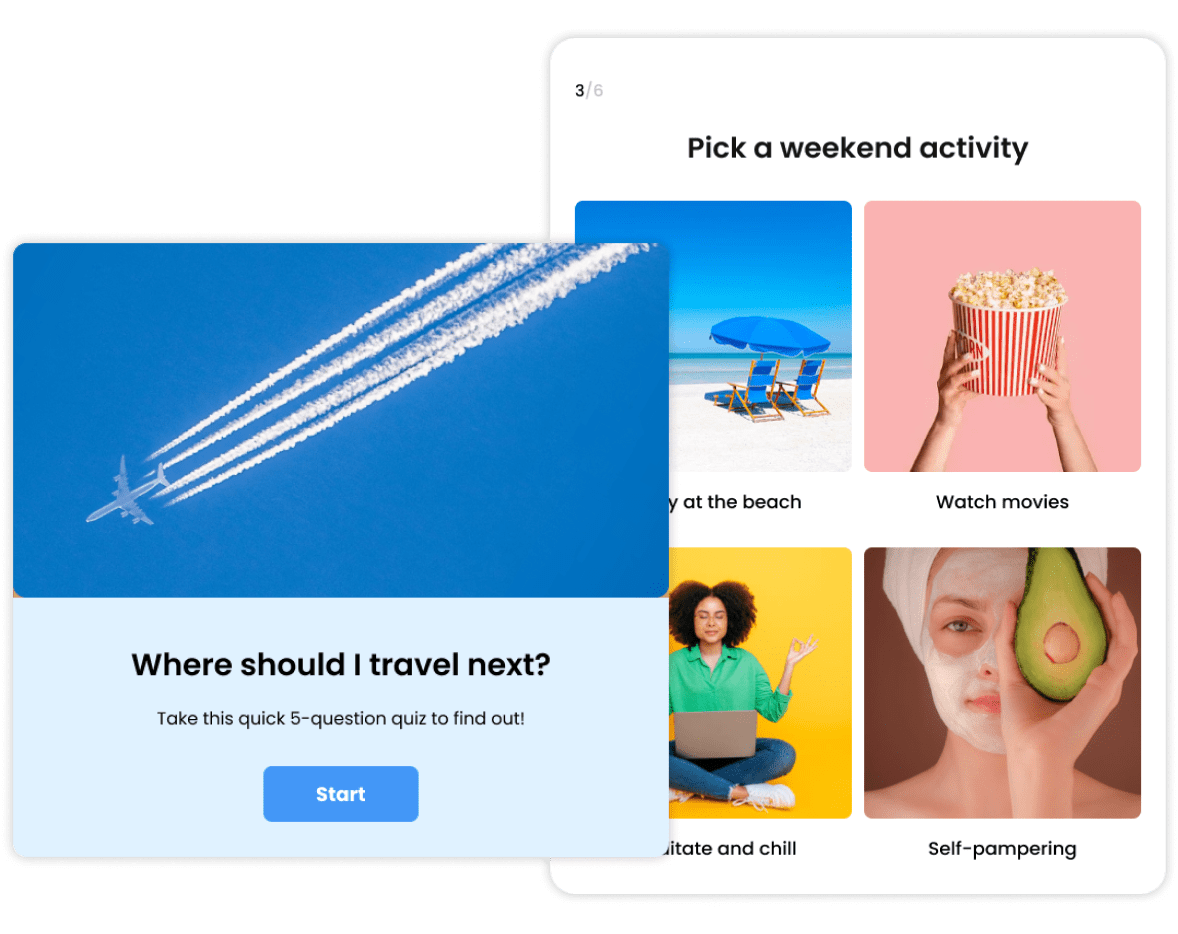
Make Any Type of Quiz
When it comes to creating engaging quizzes, the sky is the limit with our quiz software.
- Keep your audience interested by mixing up the quiz question types. Use true/false questions, yes/no questions, or multiple choice questions.
- Make an online quiz contest that will encourage friendly competition between your quiz takers. Don’t forget to include a lead form where people can add their names and a timer so you can identify the winner.
- Create a personalized experience based on your audience’s answers using answer piping and skip logic.

Mobile-First & Responsive
Your quiz will always go off without a hitch and it doesn’t matter what kind of device your audience uses, either. All quizzes created with Opinion Stage are fully responsive and mobile-friendly.
Your quiz will look great and perform well on all devices, from mobile phone screens to desktop computers.

Beautiful Templates Ready to Use
A well-designed quiz will hold your audience’s attention until the end. Our template library has hundreds of fully-functional quiz templates for you to choose from, each fully optimized for engagement and results. You can use the templates as-is or change anything you like.
Remember to pick the right template that matches your quiz type. For example, if you want to make a fun pub quiz, use our trivia quiz template.
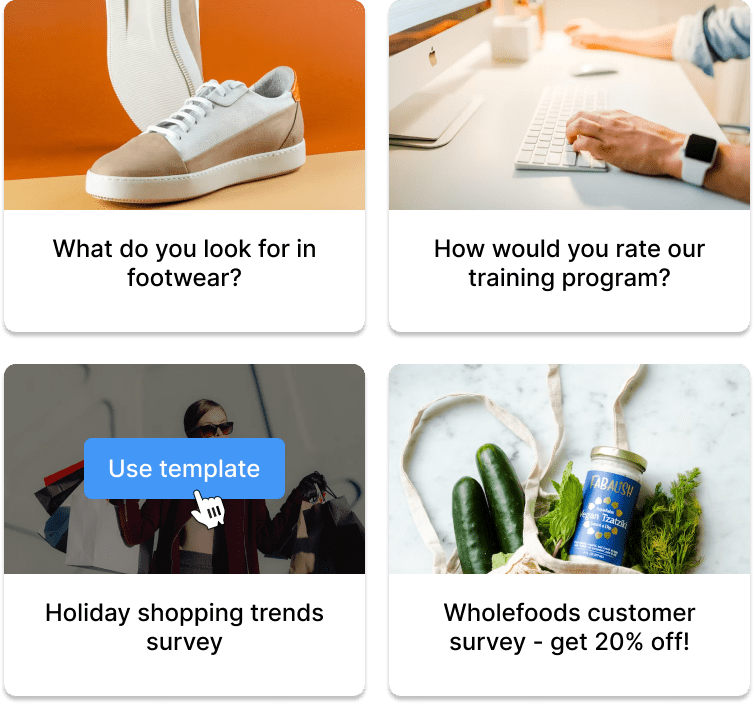
Fully Customizable
Match your quiz to your presentation perfectly by customizing everything. You can change the font, color theme, images, videos, answer options, and more. You can even use advanced features like custom CSS for complete control over every design aspect.

Top Performance
You can say goodbye to glitches and lags because all quizzes created with our online quiz creator are fully optimized to load fast on all network connections. We store multiple versions of each image so your quiz takers can get the best version for their network connection and device.

How to Create Live Quizzes Step by Step
Follow our guide to master the art of creating captivating live quizzes everyone will love.
Think of a goal
Before you start creating your live quiz, think of your objective. It should align with the purpose of your presentation. For example, do you want to help your audience learn about a specific topic, test their knowledge, or encourage team building? Once you have your goal in mind, form a plan for how you want your quiz to look and which question types you will use.
Make your quiz
If you’re short on time, you can use our live quiz templates to create your quiz in minutes. To create custom quizzes, use our intuitive test maker to make a quiz from scratch.
Here are a few tips to make your quiz one that everyone will remember:
- Unleash your creativity and choose from different templates, themes, colors, and fonts.
- Make your quiz interactive and fun by adding images, GIFs, videos, and emojis.
- Take it up a notch and upload your own custom CSS to change everything. Use our white label option to match your quiz perfectly with your brand.
- Keep your audience engaged by mixing up the question types. You can add multiple-choice questions, true/false questions, image questions, video questions, and more. Add images to your answer choices to provide more context for your questions.
- Do you want your audience to see if they got the right answer? Simply untick the ‘Hide correct/incorrect indicators’ option in your quiz maker settings. Leave the option ticked to keep the right/wrong answers hidden.
When you’re finished, click ‘Publish’ to save. You can always go back to edit and refine your quiz, even after publishing.
Host it live
When you’re ready to host your live quiz, you can find it in your items dashboard. Click on ‘Embed and Share’ and then copy the link displayed in the popup window. Paste the link in your online meeting chat or send it to your audience via messaging app or email. To take the quiz together as a group, open the quiz link on your end, and share your screen.
You can also embed your quiz on any website (e.g. WordPress, Wix, Squarespace, etc.) or use an optimized landing page on our live quiz website.
Tip: If your quiz includes videos, be sure to adjust the screen-sharing settings to share computer sound.
Share your dashboard
You can look at your results dashboard during the live quiz to see your audience’s submissions in real time. To create more excitement, share your dashboard with your audience during the quiz and use it for live commentary. You can find your results dashboard by going to your items dashboard and clicking on ‘Results’ next to your quiz.
Ready to create your own live quiz?
Create a quizHundreds of Integrations
Send your email leads to Mailchimp, sync responses with Google Sheets. Get it all done automatically.


Loved By Our Customers
Hundreds of customers gave us 5-star reviews
Opinion Stage is easy to use and great for businesses looking for a way to engage their customers. There are plenty of options for personalization and implementation. Opinion Stage is a fun way to engage our customers while promoting subscriptions.

Harmony Wheeler
Great for making shareable content. I like that there are different options of quiz templates so that I can make something that suits any subject. These quizzes allow us to tackle a variety of topics in a fun and easily consumed way that is great to share on social media.

Jessica de Bruyn
In 20 years of classroom teaching and class management, this is my best new teaching app ever!! The format is user-friendly and the students find the activities engaging.

Brian Hodge
You can easily do it yourself, no need for a developer
Create a Quiz