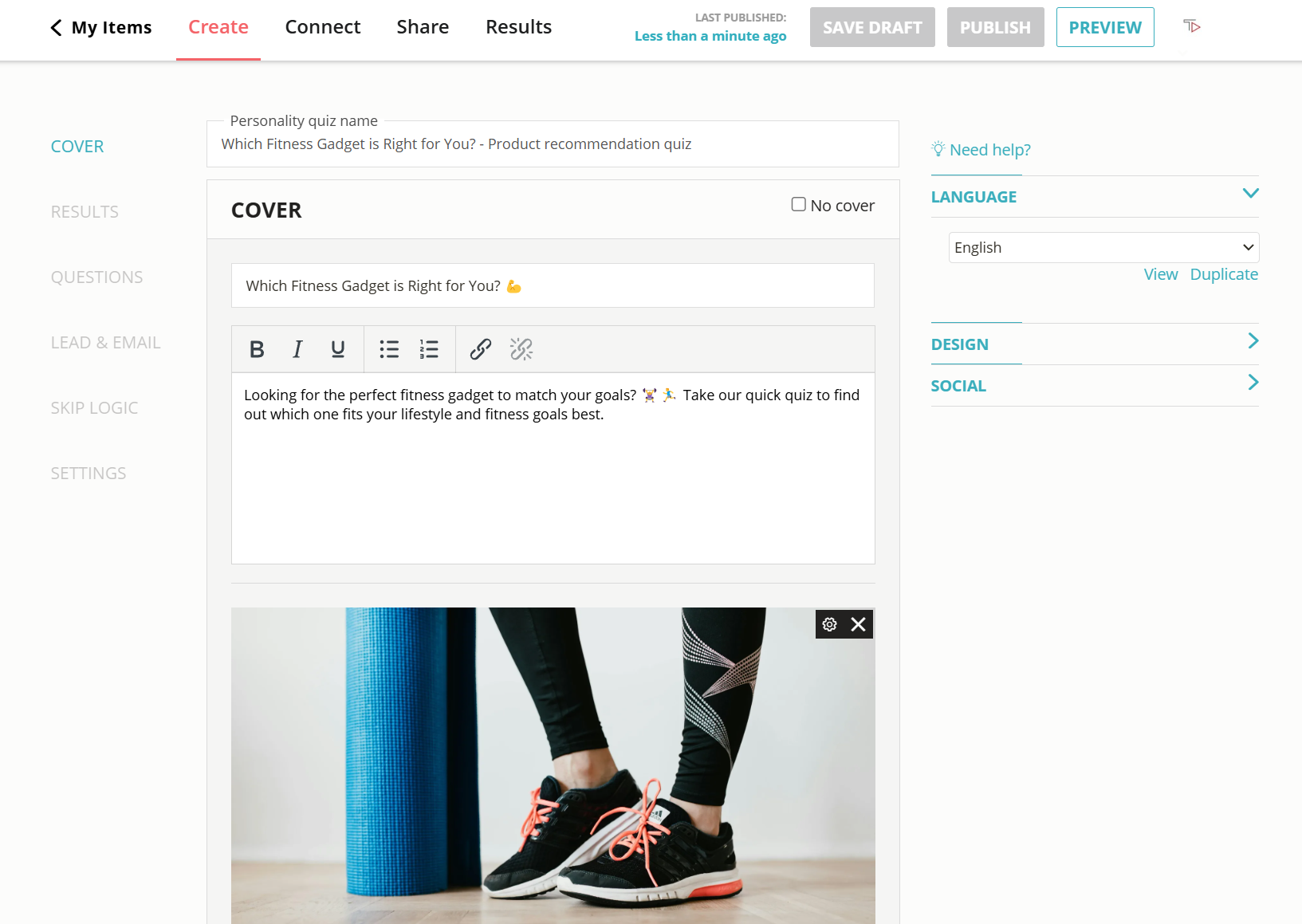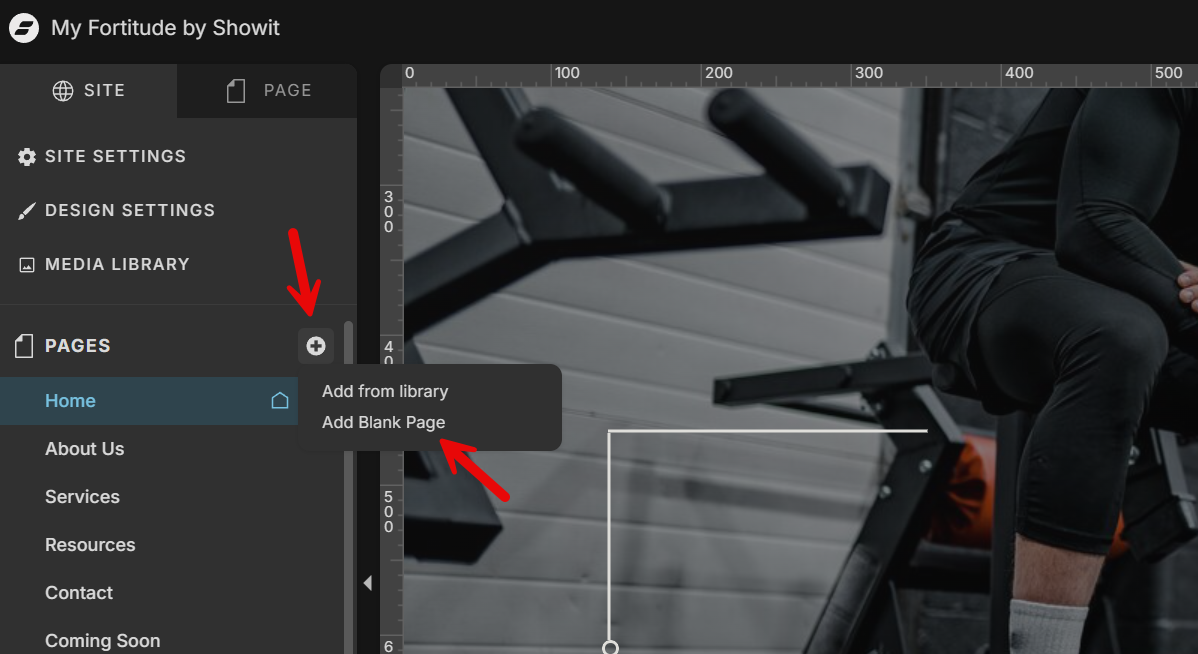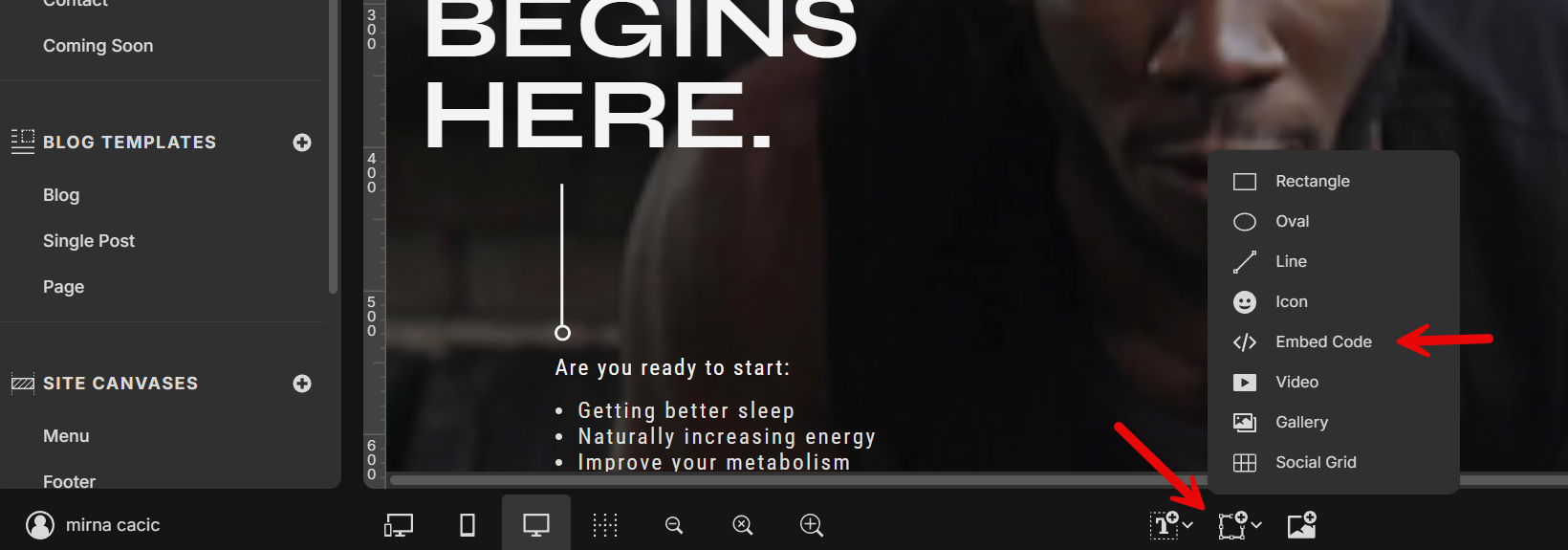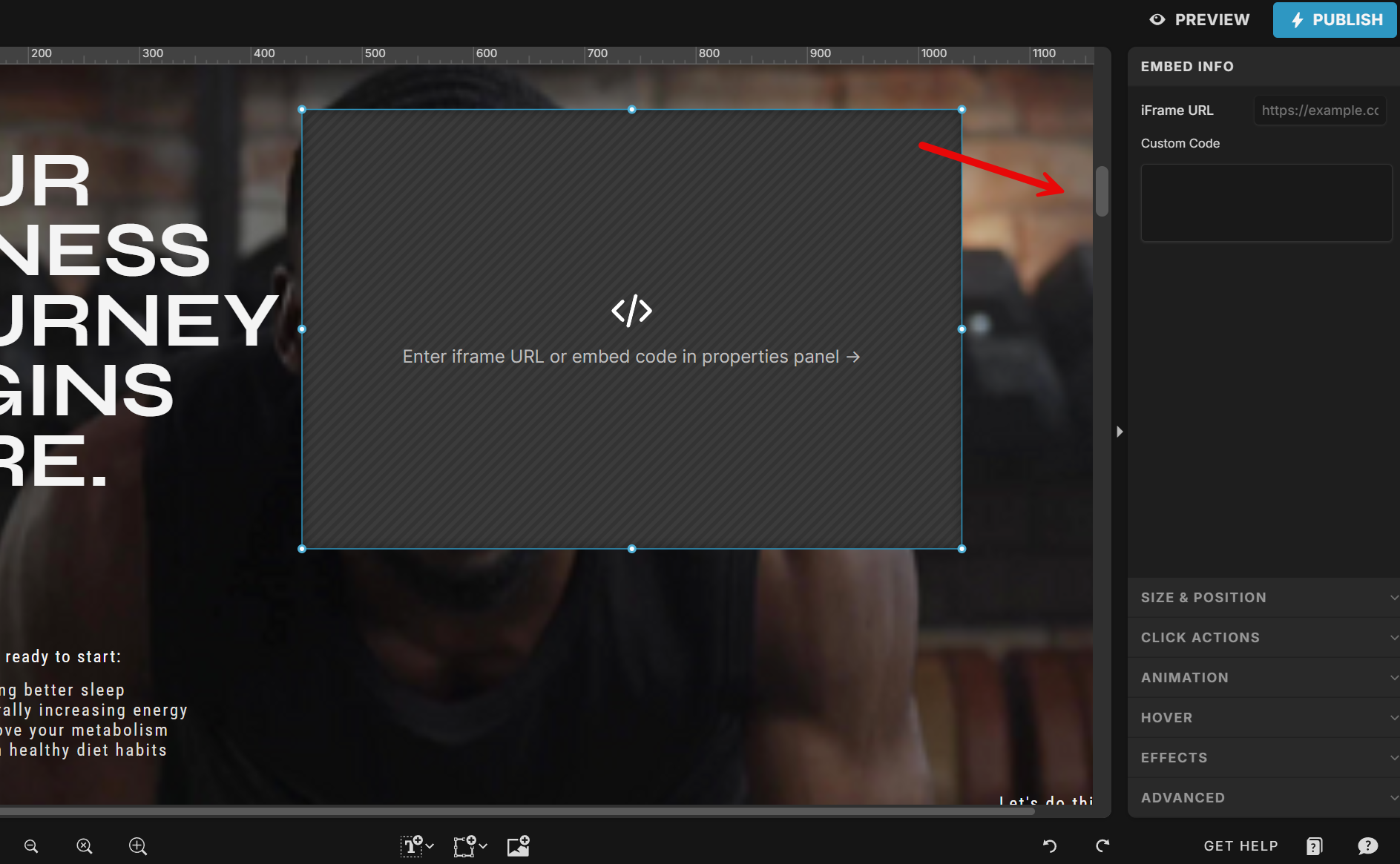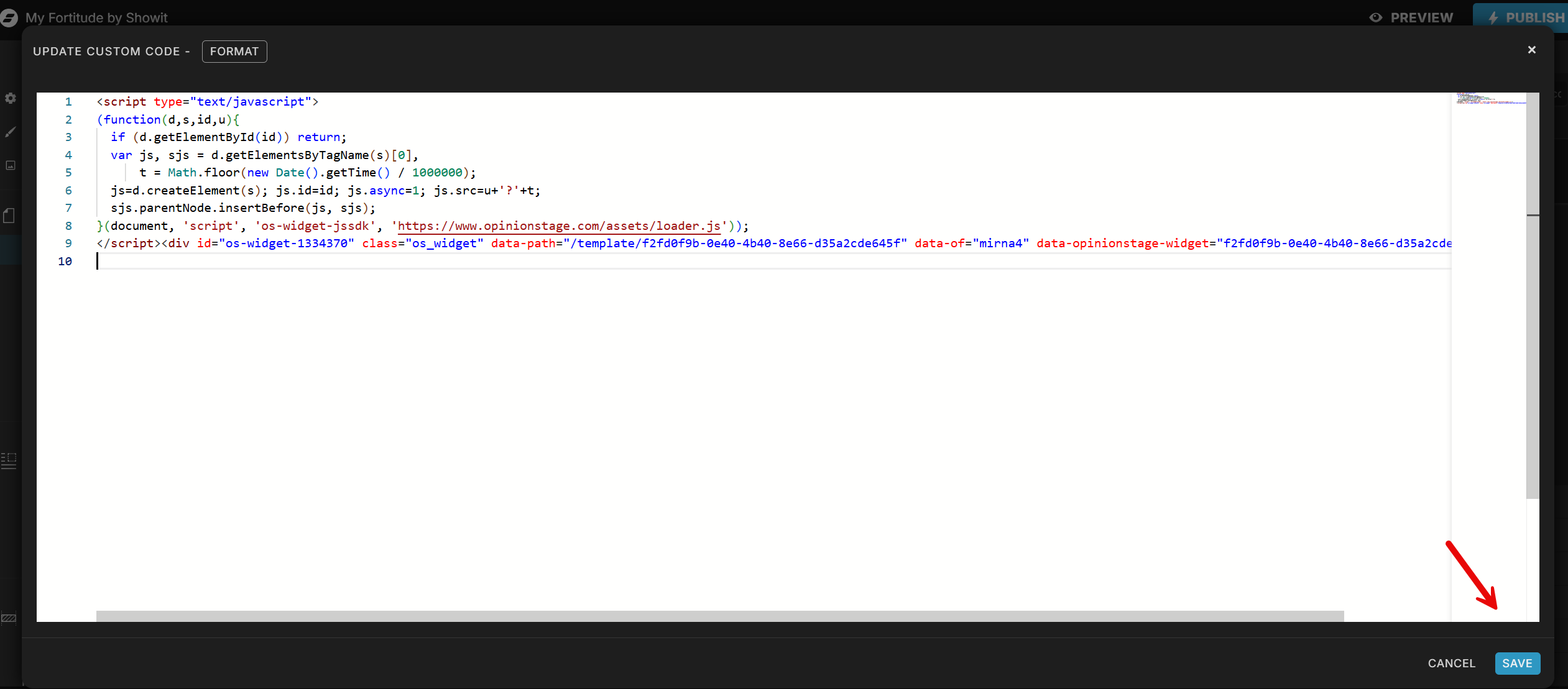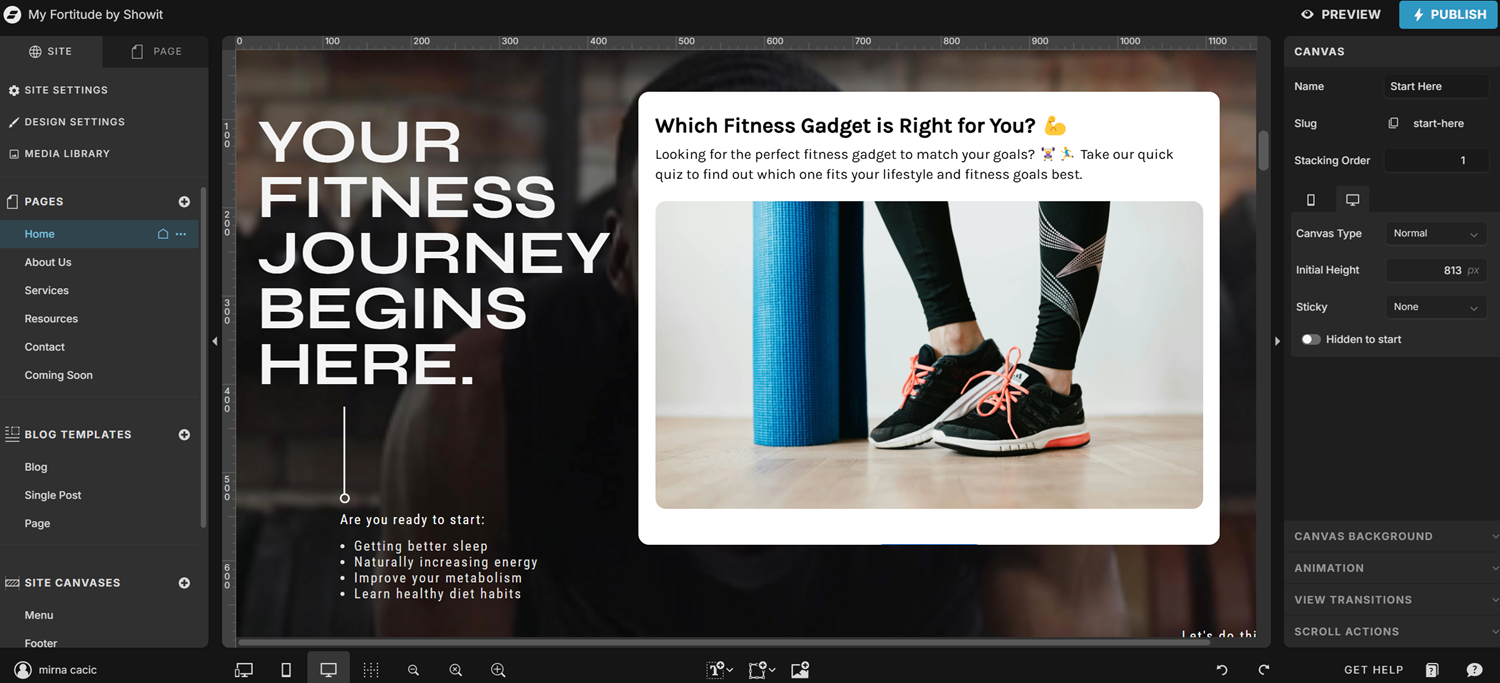How to Embed a Showit Quiz Into Your Website
Adding a quiz to your Showit site is easier than you think with Opinion Stage. Whether you want to boost sales, collect leads, or engage your audience, you can set it up in just a few minutes – no coding needed. Let’s go through it step by step.
2. Copy the quiz embed code
Click on the ‘Share’ button at the top of your screen and then click on the ‘General embed’ tab. Copy the embed code.
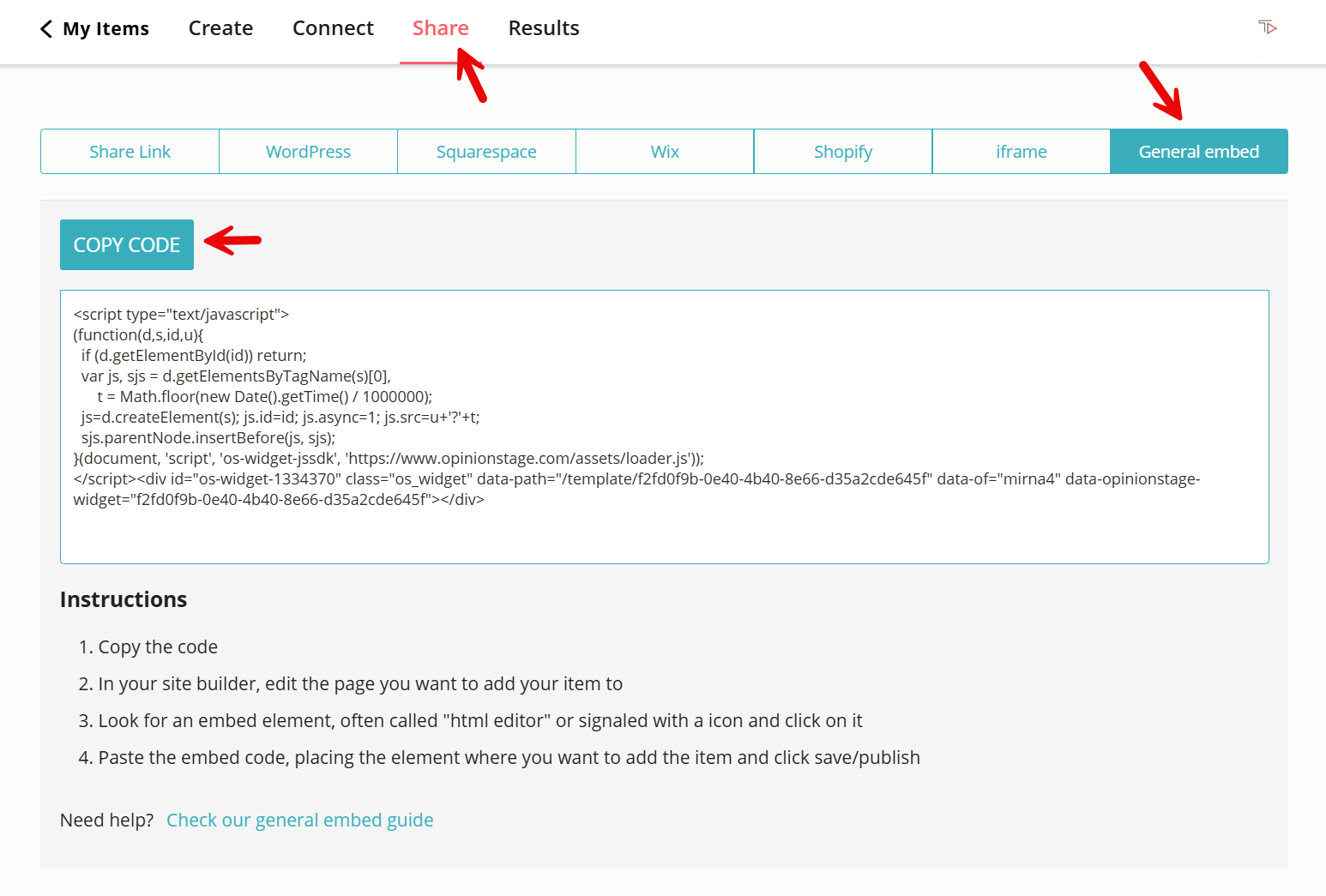
3. Add the quiz to Showit
You can add your quiz to an existing page or a new page. If you’d like to add the quiz to a new page, click on the ‘+’ icon, then ‘Add Blank Page’.
Click on your page to activate the editing options, then select the picture frame icon at the bottom of your screen. After that, choose ‘Embed Code’.
A black box will appear on your page. Click on the ‘Custom Code’ area on the right-hand side.
You’ll see a white box pop up. This is where you can paste your embed code. When you’re done, click the ‘Save’ button in the bottom right corner.
The quiz should now be visible on your site. You can also reposition your quiz or resize it as needed. Don’t forget to click ‘Publish’ to save your work.
And now you’re done!
Next Steps: Get the Most Out of Your Showit Quiz
Your quiz is live – now let’s make sure it gets more responses, better engagement, and higher conversions. A few small tweaks can make a big difference in how well it performs. Here’s what to do next:
📩 Connect Your Quiz to an Email Marketing Tool – Make the most of your quiz by automatically syncing responses with your email marketing platform. For example, you can connect your quiz to Mailchimp to collect leads, send follow-up emails, and nurture potential customers.
🎯 Optimize for Engagement – Your quiz doesn’t have to be set in stone – you can always tweak it, even after it goes live. Make sure it’s short, has engaging questions, and includes bright images or videos to make it more interactive.
📢 Get More Eyes on Your Quiz – Make sure your quiz gets the attention it deserves. Share it on social media, in text messages, or include it in email campaigns. You can also link to it in online communities or partner with influencers to expand your reach. The more places you promote it, the more responses you’ll get.
📊 Track Your Quiz’s Performance – Use the analytics dashboard to monitor responses, completion rates, and engagement trends. Keeping an eye on these insights helps you understand what’s working and how your audience interacts with your quiz.
Quizzes are great for engagement, but sometimes you need a different way to gather insights. A survey helps you collect in-depth responses, while a poll works well for quick, single-question feedback. Want to add one to your Showit website? Check out our guides on creating a Showit survey or Showit poll to get started.
Ready to get started?
Make a Quiz