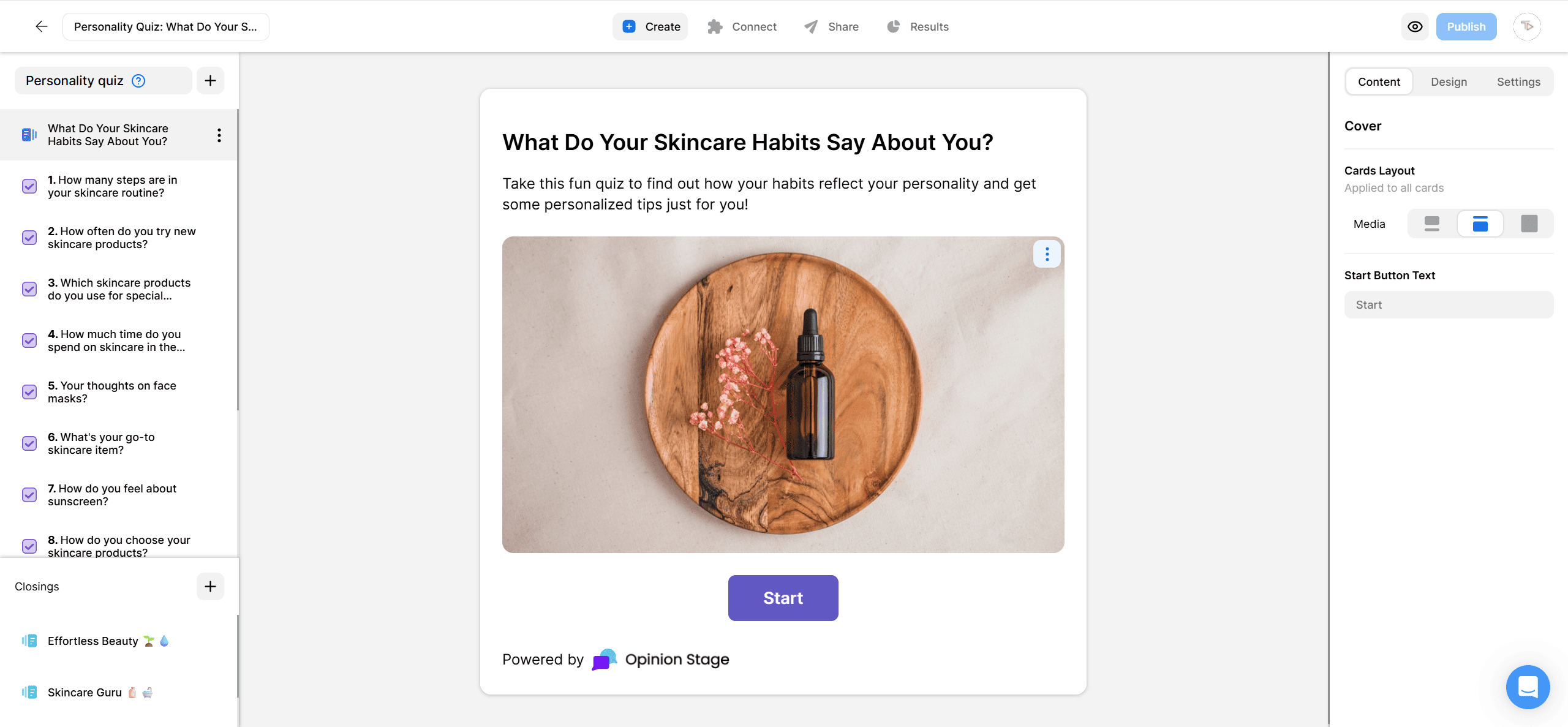Create an Engaging Weebly Quiz in Minutes
Read on to learn how to add a free quiz to your Weebly site quickly and easily. Reach a larger audience and get to know them better with a quiz they will enjoy and remember.
2. Copy the embed code
Click on the Share button and then select the General Embed tab on the left. Copy the code.
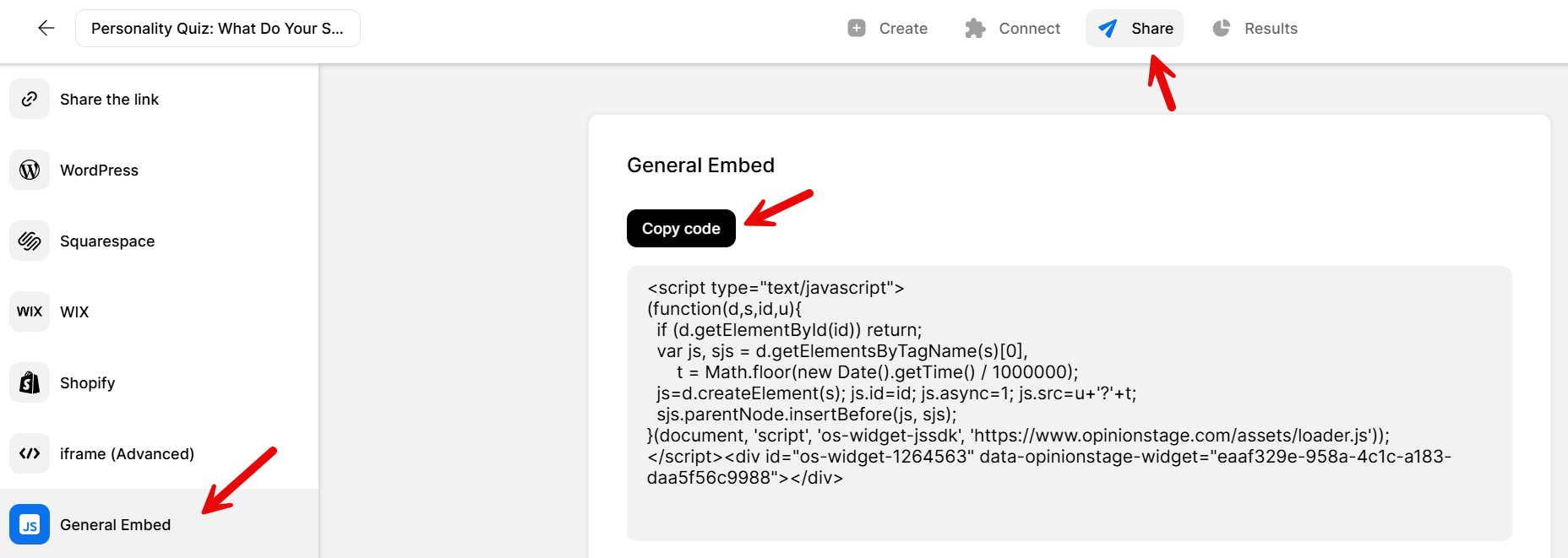
3. Embed the quiz on Weebly
Go to your Weebly dashboard, select the Embed Code button under More, and drag-drop the button onto your page. Paste the embed code.
And now you’re done!
Best Practices for Creating a Quiz
Here are some tips and suggestions that will help you take your Weebly quiz to the next level.
Start by Defining the Quiz Objective
Define what you want to achieve with the quiz you add to your Weebly site. Quizzes can be used to boost site engagement, gather leads, drive traffic from social shares, drive sales, and more.
Keep it Short & Simple
Short quizzes perform better than longer ones. Keep the questions and answers as simple as possible. We recommend adding anywhere between 5-15 questions to your quizzes in most cases.
Add Images to Your Quiz
Use images on the cover and questions of your quiz to attract your audience’s attention. You can add an intro image to each question and add images to the answers.
Select a Good Theme
Make sure that the theme you choose matches your Weebly site’s look and feel and makes your quiz stand out.
Display in a Prominent Location
We recommend displaying your quiz in a large size and in a prominent location to increase its engagement. Examples include displaying the quiz above the fold in the mainstream or in an enter/exit popup. For more information, refer to the quiz creator page.
Already using quizzes to engage your audience? Try adding a Weebly poll to keep the momentum going. Polls are quick to answer and perfect for gathering feedback or sparking interaction between quiz sessions.
You can easily do it yourself, no need for a developer
Create a Quiz