How to Send a Salesforce Survey in Minutes
Create an Engaging Salesforce Survey in 3 Steps
Follow these steps to create a survey and share it via Salesforce:
1. Create a survey
Make a survey from scratch or use one of our survey templates as a starting point.
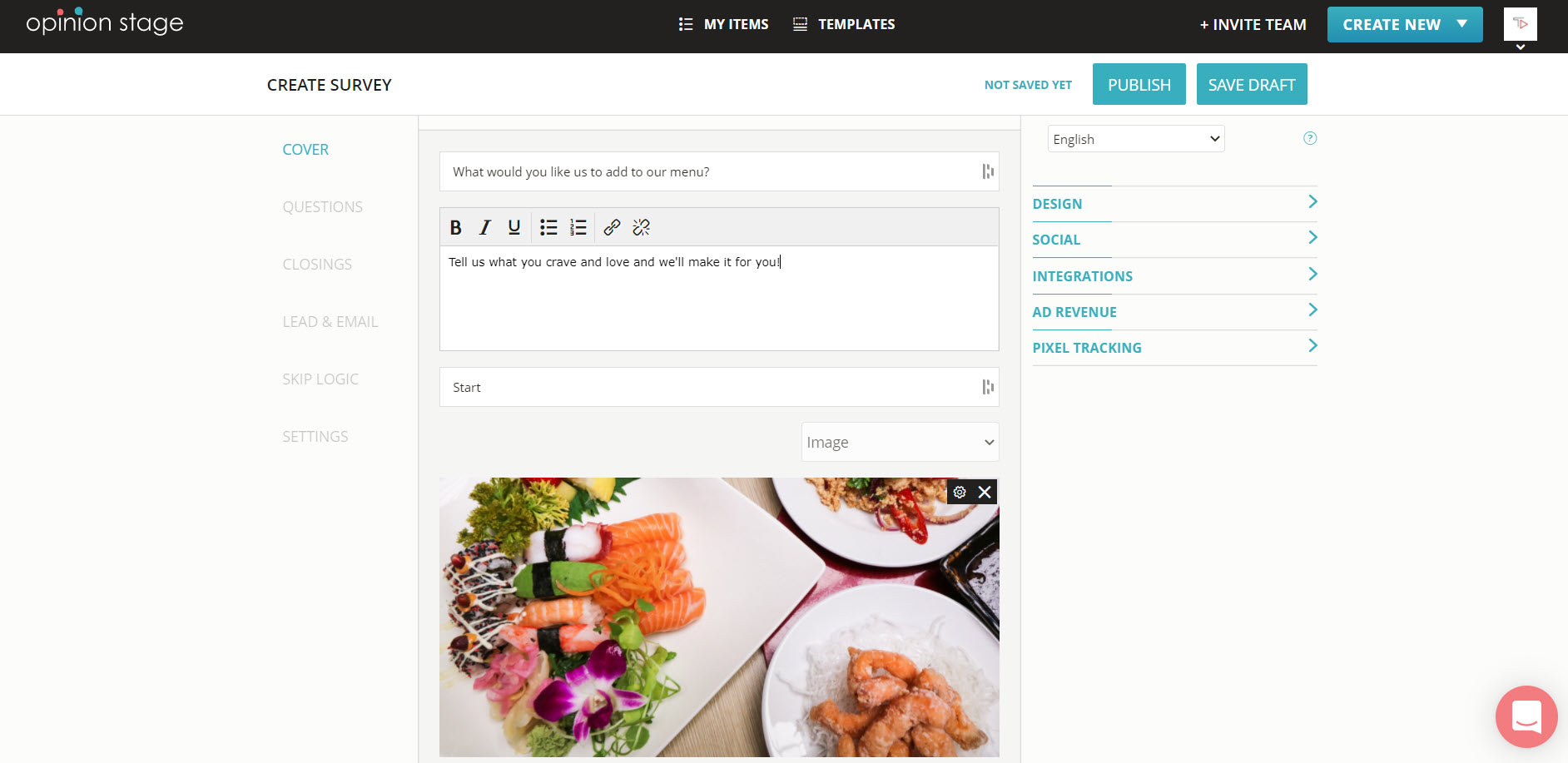
2. Copy the survey link
Locate the survey you made in the item dashboard. Click on the “embed & share” button, select the “share link” tab, and copy the link.
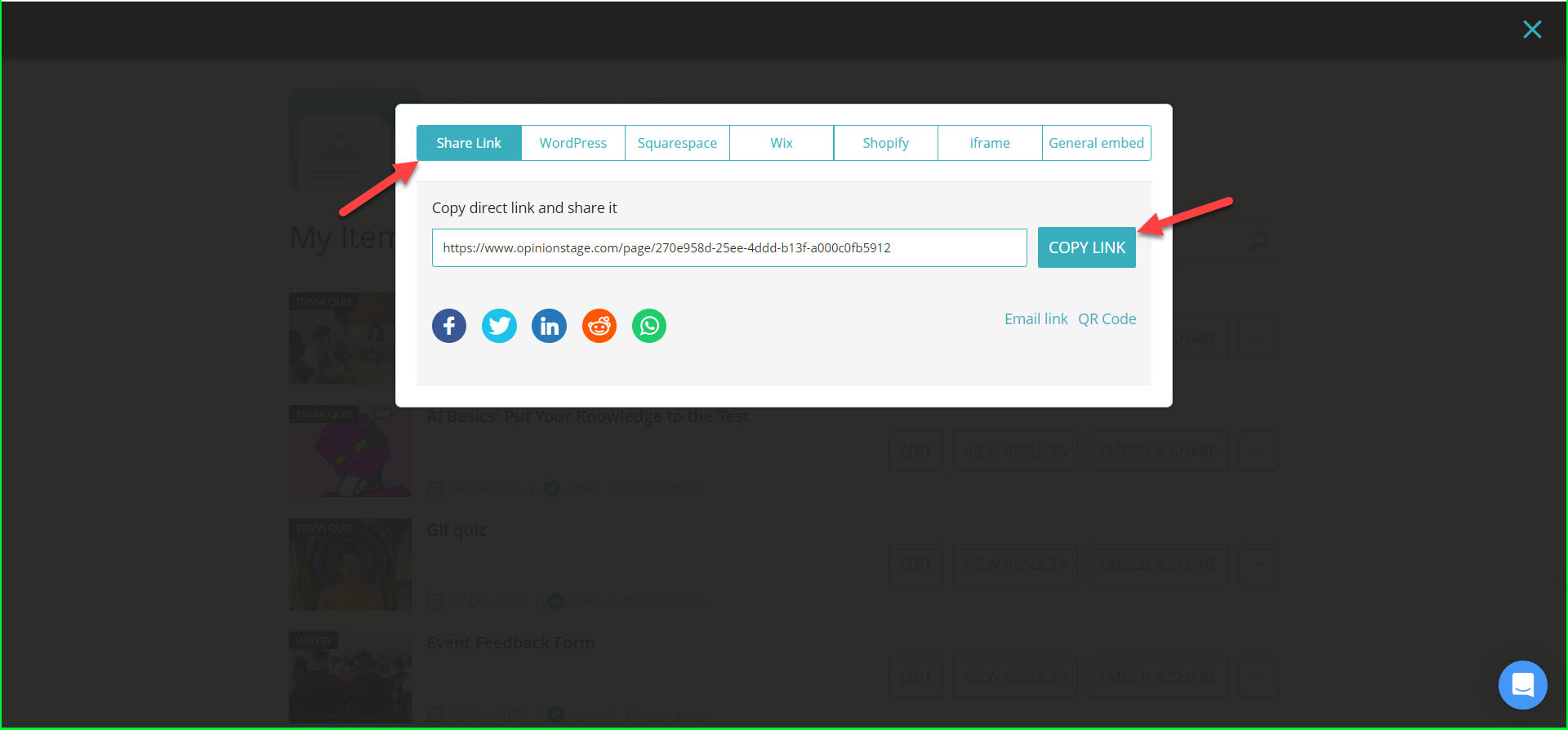
3. Share via Salesforce
Go to Salesforce, start an email, add your survey link, and send it to your audience.
Tips for Creating a Salesforce Survey
Follow these tips and suggestions to make your survey even more engaging so that you can collect more and better data. The easier your survey is to answer the more responses you will receive.
Start by Planning Your Survey
Think about your audience and what insights you would like to extract using the survey. Determine which questions will be close-ended (you know all the answer options) and which will be open-ended.
Keep the Survey Short
Limit the number of questions you ask. The more questions you ask the fewer submissions you will get. Keep the questions also short so they are easy to grasp in seconds.
Make Your Salesforce Survey Visual
The more visual your survey will be, the higher the conversion rate will be. Select images that match the questions so that they can add more context to the questions.
Customize It To Fit Your Brand
Customize the theme, font, and size of your survey so it matches your brand. You can either select from a list of offered themes or create your own.
For more details, refer to the survey maker product page.
You can easily do it yourself, no need for a developer
Create a Survey